How to speed up the Vivaldi web browser
The following guide lists tweaks and suggestions on how to speed up the Vivaldi web browser to reduce lag and improve the browser's performance.
Vivaldi is based on Chromium, and performance should not really be much of an issue because of this. However, the browser may feel sluggish or laggy at times, with actions like opening a new tab or switching to another tab being noticeably delayed.
I noticed the tab delay issue recently on a modern system running Windows 10, and decided to look into it to find a solution.
I did find the culprit after a while. If you open vivaldi://settings/all/ in a tab, all activities in the browser are delayed as long as the settings page remains open. So, make sure you close the settings when you are done modifying them.
Speed up the Vivaldi web browser
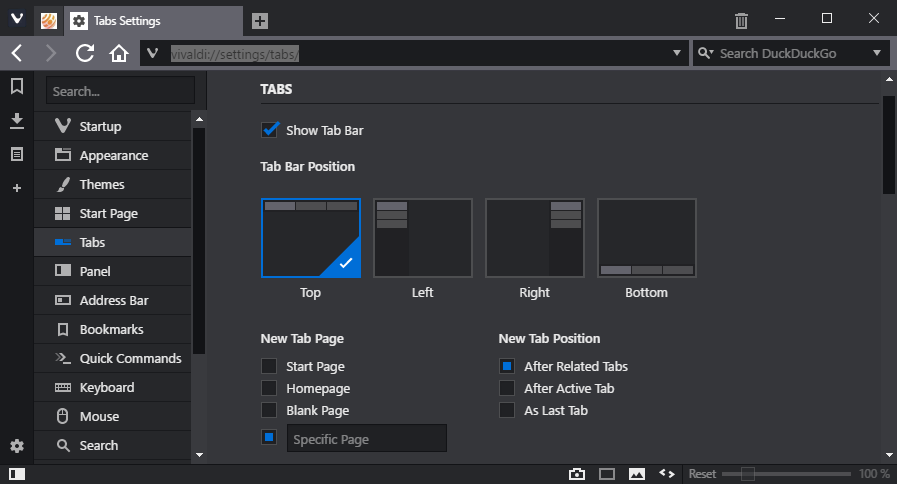
First thing I did was go through all browser settings to optimize the preferences for performance.
Please note that some changes may reduce the functionality of the browser. If you cannot live without it, e.g. mouse gestures, then don't disable the option.
- vivaldi://settings/tabs/ -- I set the New Tab Page to "specific page" but without setting one.
- vivaldi://settings/tabs/ -- Disable "show popup thumbnails", "show tab thumbnails", "detect page title notifications", and "use unread indicators". This removes some eye candy from Vivaldi, and the highlighting of unread messages on select social media sites.
- vivaldi://settings/startup/ -- Make sure "lazy load restored tabs" is enabled if the browser is set to load the last session on start.
- vivaldi://settings/appearance/ -- Disable "use animation" and "use buttons in range controls". Try "use native window" to see if it makes a difference.
- vivaldi://settings/themes/ -- Edit the current theme, and make sure "accent color from active page" is disabled.
- vivaldi://settings/start-page/ -- Disable "show background image".
- vivaldi://settings/addressbar/ -- Disable "fast forward and rewind"
- vivaldi://settings/mouse/ -- Disable "allow gestures" and "allow rocker gestures".
These settings may reduce some of the performance issues that you may experience when running the Vivaldi browser.
The Task Manager
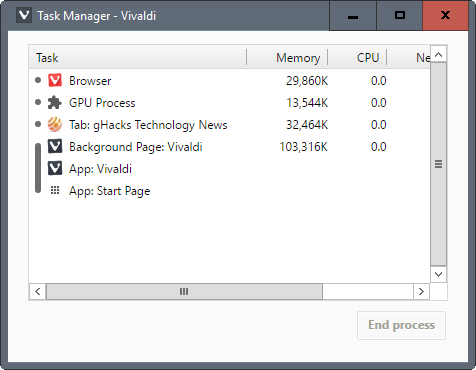
Tip: I suggest you make use of the built-in Task Manager to monitor memory and CPU utilization of the browser, gpu, tabs and extensions.
Extensions may slow down the browser, and you may want to disable some or even all to find out whether doing so improves the performance of the web browser.
Vivaldi start up parameters
Vivaldi supports pretty much the same startup parameters as Chromium and Google Chrome. While there may be some differences, you may use the following parameters to improve the browser's performance or resource usage further:
--process-per-site
This switches the multi-process model from using one process per page, to one process per site. Useful if you open multiple pages of the same site regularly at the same time, as you will save quite a bit of memory then.
--disk-cache-dir=z:\vivaldi\ --disk-cache-size=104857600
This moves the disk cache that Vivaldi uses to drive z:\, and sets the maximum cache size to 100 Megabytes (the value is in bytes). If you have enough RAM, z: could be a ram disk to further improve the process.
--enable-low-end-device-mode
This enables low end device mode which improves memory consumption of the browser.
--enable-low-res-tiling
This enables low res tiling which helps on slower devices when scrolling pages.
How to add the parameters
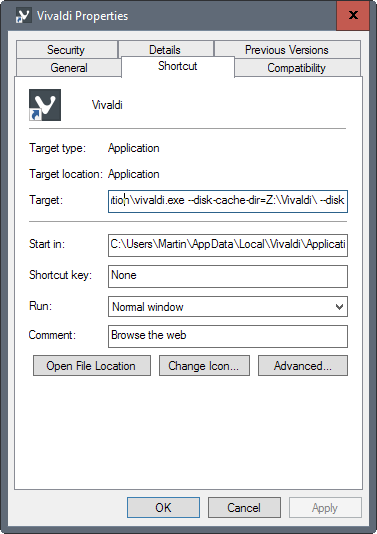
On Windows, you right-click on the Vivaldi icon (for instance on the taskbar), and right-click on Vivaldi in the menu that opens. Select Properties in the menu that opens then, and add the parameters to the target field of the properties window.
Make sure that there is a "blank" between the path and filename, and the first parameter, e.g.
C:\Users\Martin\AppData\Local\Vivaldi\Application\vivaldi.exe --disk-cache-dir=Z:\Vivaldi\ --disk-cache-size=1073741824
Now You: Have another tip for improving Vivaldi's performance?
This article was first seen on ComTek's "TekBits" Technology News

- Log in to post comments