How to force Flash updates in Chrome
The following guide walks you through the steps of checking the installed Flash version in Google Chrome, and forcing it to update if an outdated version is used by the browser.
All versions of the Google Chrome web browser ship with Adobe Flash installed natively in the browser. While Chrome does not support classic NPAPI plugins anymore, Chrome is still supporting PPAPI plugins of which Flash is one.
This is good usually for users who require Adobe Flash. The main reason why that is the case is that users don't have to worry about the installed version of Adobe Flash too much, as Google takes care of the updating.
How to force Flash updates in Chrome
While this works fine most of the time, usually before or at the time Adobe releases updates for Flash, it may happen that Google is late to the party when it comes to pushing the updated version of Flash to Chrome installations.
This has the effect that Chrome users run an outdated version of Flash, and that should be cause for concern as that goes along with a truckload of vulnerabilities usually.
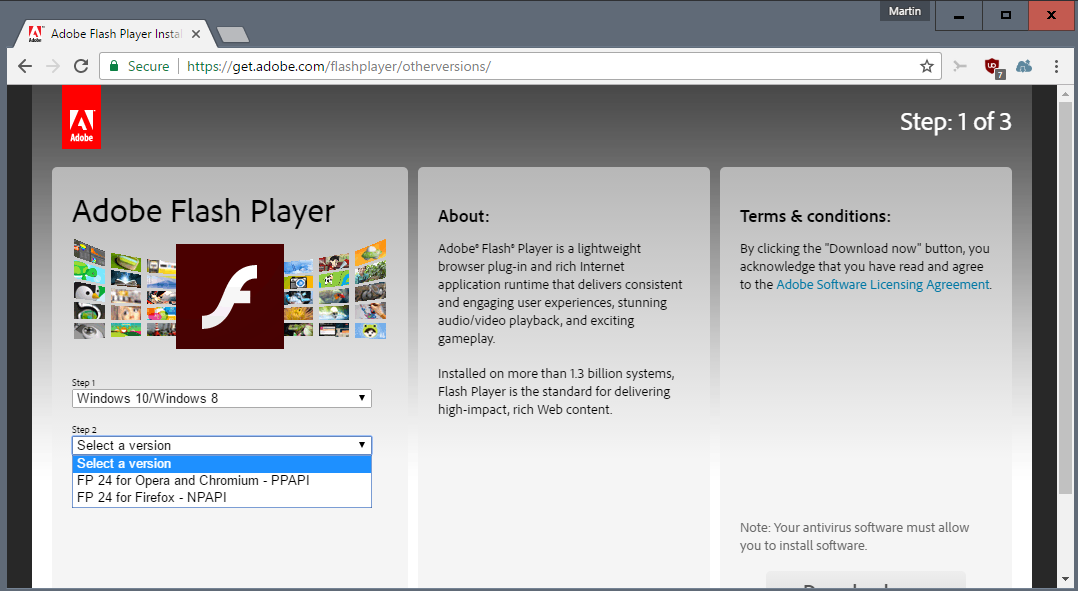
Downloading and installing the latest Flash Player from Adobe won't help in this case, as Chrome relies on the PPAPI version of Flash and ignores the NPAPI version that is installed from Adobe's site.
Adobe offers Flash PPAPI versions for download, and that is one option that you have to update Flash in Chrome and Chromium. But, there is another option, one that is more comfortable than having to visit Adobe's website, downloading the new Flash installer from it, and running it on devices that you want to update.
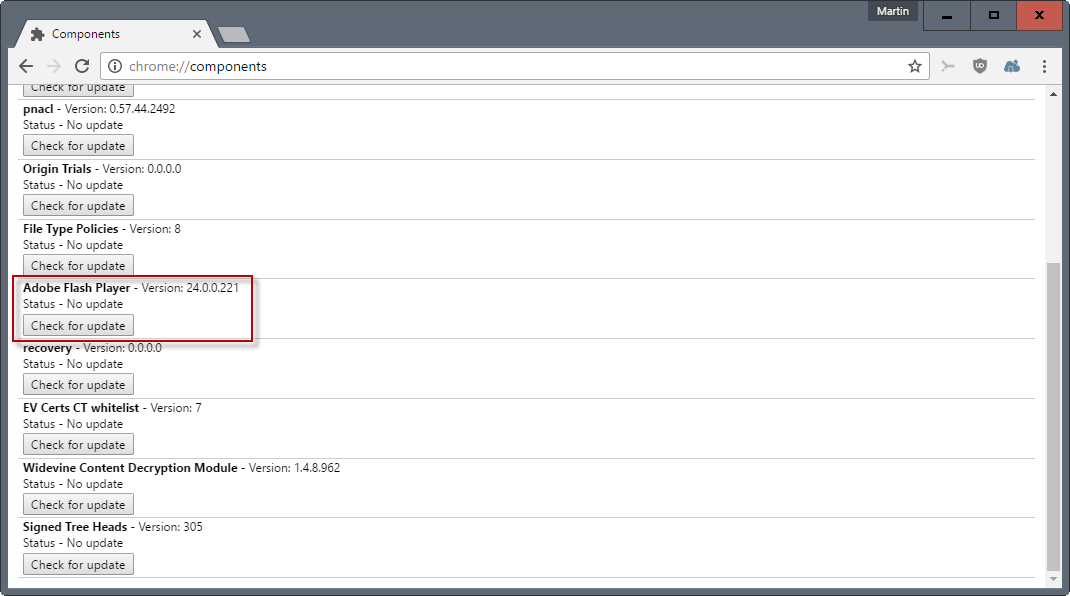
Basically, what you want to do is the following to check for, download, and install Flash updates in Chrome:
- Load the internal chrome://components/ page by pasting it in the address bar and hitting the Enter-key (or typing it).
- Locate Adobe Flash Player on the page. You can check the version right then and there, or hit the "check for update" button underneath it right away.
This runs an update check. If Google has released an update, but not yet delivered it to your device, it will be downloaded and installed.
It is certainly a possibility that Google has not yet made available the update for Chrome's Flash plugin. The check for updates fails in this case, and your only option is to head over to the Adobe website to perform the manual update instead. (via Computerworld)
Tip: you may disable Flash in Chrome entirely as well if you don't need it.
Closing Words
Google is usually pretty fast when it comes to Flash updates in Chrome. But if you notice that Adobe released an update for Flash, and Google did not yet push it to your device, you may use the method to try forcing the update. (thanks Ilev, via Computerworld)
Now You: Do you use Flash at all anymore?
This article was first seen on ComTek's "TekBits" Technology News

- Log in to post comments