Get the most out of NordVPN’s VPN client
One of the VPN providers that I use on a regular basis is NordVPN. Is is popular provider that is offering an excellent service for a reasonable price if you pay annually.
While there are certainly cheaper providers out there, I found NordVPN to be one of the best choices when it comes to VPN networks.
Obviously, you may have different priorities than I have, but the service offers all the features that I require. The servers are fast -- I get full throughput on my 50 Mbit connection, there are not any limitations or quotas in regards to the connection, DNS leak protection, a no logging policy, kill switch, and what NordVPN calls double data encryption.
Double-encryption makes use of VPN server pairs that your traffic gets routed through. So, instead of just one VPN server that your device connects directly to, the connection would flow through a second VPN server.
You can download and run the company's VPN client which I do. While it works fine out of the box, you can get more out of the client if you modify its settings. This guide looks at those settings, and offers recommendations.
NordVNP's VPN client settings
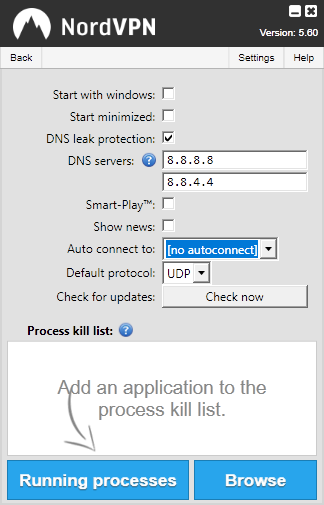
You open the settings with a click on the settings link in the client's main interface after start. It loads the screen that you see above.
The following items there are of special interest:
- DNS Leak protection -- This prevents DNS leaks.
- DNS Servers -- You may add your own custom DNS servers if you set DNS leak protection. Note that custom servers are usually better than the Internet provider's DNS servers.
- Smart-Play -- This is a secure proxy that helps bypass geographical restrictions by websites around the world. The feature routes the user request through a server that is located in a place where access to the content is allowed.
- Auto connect to -- If you have a favorite server that you connect to at all times, you may select it from the list to have the client auto-connect to that server on start.
- Process kill list -- All processes that you add to the kill list are terminated when the VPN connection drops. Add P2P clients, or chat or messaging software to the list for instance.
You may also configure the NordVPN client to start with Windows. This, in combination with auto-connect, will establish a VPN connection on start of the operating system.
It is highly recommended to enable DNS leak protection, and select a custom DNS provider. It does not have to be Google, and it is just an example and not the provider that I'm using (Google's public DNS servers are 8.8.8.8 and 8.8.4.4.).
Smart Play may be useful if you access streaming services and other services that block access based location, and auto-connect is useful if you connect to the same server all the time, or switch servers only occasionally.
Process kill list may be useful if you want to make sure that programs don't leak information about your "real" IP if the VPN connection drops.
This article was first seen on ComTek's "TekBits" Technology News

- Log in to post comments