WebCatalog: install and run web apps natively
WebCatalog is a free cross-platform desktop program that allows you to install and run web applications natively on the device.
Depending on how you use your computers and the Internet, much of your digital life may happen already on the Web and no longer on your devices.
You may run email, chat, file hosting, media and other services in your browser of choice, and no longer as desktop programs.
The idea to move those services back to the desktop is not entirely new. There have been attempts in the past by browser developers or third-parties, to create engines that allow you to run web applications natively, or in dedicated browser windows.
WebCatalog
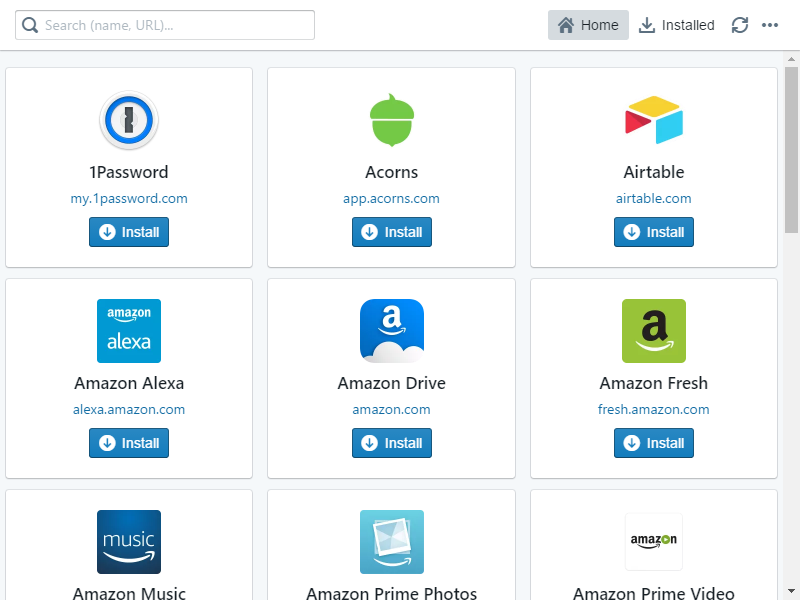
WebCatalog is available as a desktop program for Windows, Mac OS X and Linux. The engine is based on Chromium which is used to render the services on the desktop.
When you start WebCatalog you get the master list of services that it supports. You may use the built-in search to find services of interest as the list is quite large and requires scrolling.
Please note that you can only configure the services included in WebCatalog, and no other services. There is a submit new app request button however which you may use to suggest a new service for inclusion in WebCatalog.
As far as services are concerned, lots of popular services are supported. To name a few: Amazon Prime Video, BBC iPlayer, Chess.com, Dropbox, Evernote, Feedly, GitHub, various Google services, Instagram, Netflix, Pushbullet, Skype, Spotify, and more.
Each service is listed with its name, icon, a link to the main web page, and an install button. To start using it, hit the install button first. The installation itself should not take long, and won't take up a lot of disk space either.
The install button is removed after the process, and you get an open and uninstall button instead listed there. Uninstall removes the application again from the system, open runs it in a new window on the desktop.
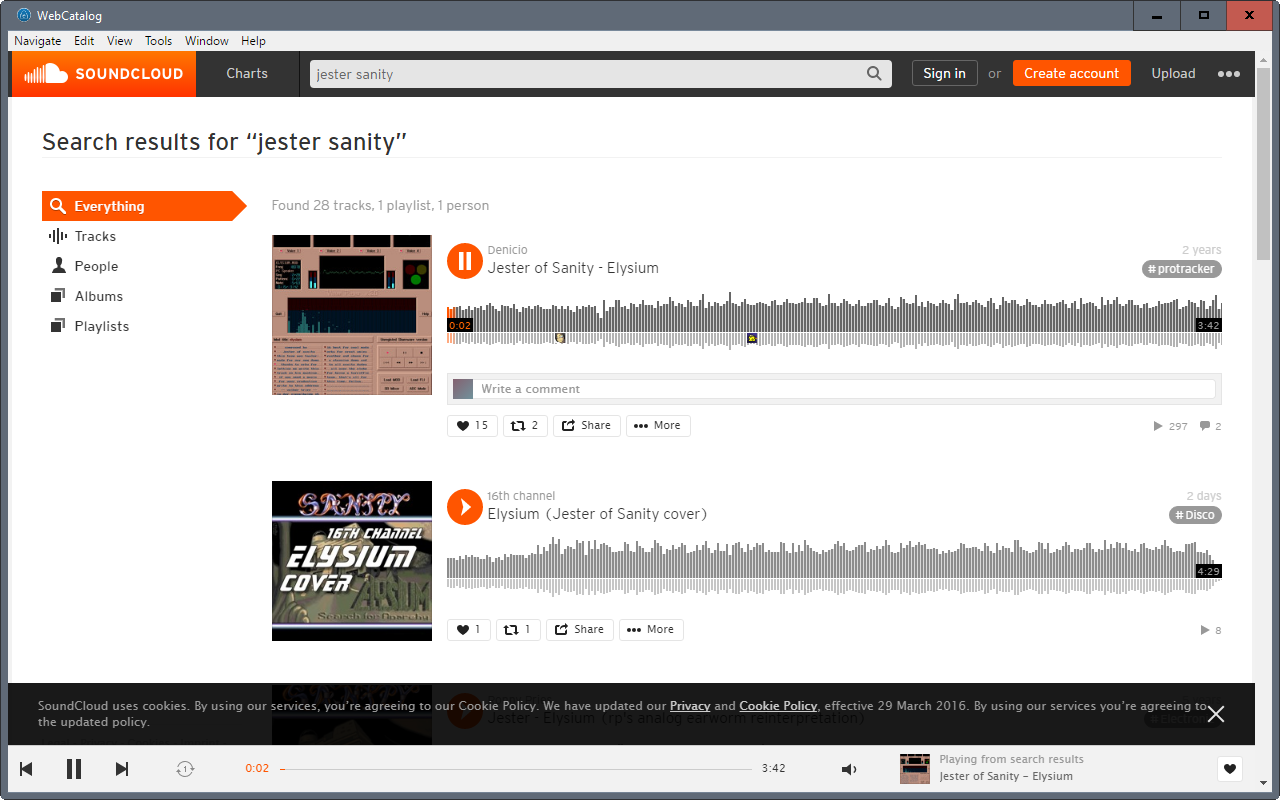
What happens in that window depends largely on the service. Some services, SoundCloud for instance, don't require an account for usage. While you may sign in to an account anyway, you can start using them as a guest right away.
Most services do require an account however. You are asked to sign in to the service first before you can access your data or use the service.
How that is done depends on the service. Some let you sign in right away, others may require verification first before it can be used on the desktop.
The interface resembles that of a stripped down version of Chromium. You don't get an address bar and most of the other menu items, but you do get some.
You may use the menu to toggle fullscreen, navigate (right-click mouse is not working but shortcuts are), to clear browsing data, and copy URLs for the most part.
All installed applications and services are listed under installed in the main window. This gives you options to open them quickly rather than having to search or browse the master list of web apps.
Closing Words
If you prefer to run web apps, some or many, in a dedicated desktop environment instead of a web browser, you may find WebCatalog useful. Some may wonder why you'd want to do so. One reason that comes to mind is separation of these apps from your regular browsing. This may reduce tracking for instance, and reduces the chance of attacks that attempt to steal login data.
You do get less control though, cannot check URL or certificates quickly for instance. (via Caschy)
Now You: What's your take on the service?
This article was first seen on ComTek's "TekBits" Technology News

- Log in to post comments