A Look at Desktop Environments: KDE 5 Plasma
This time around we will be looking at KDE: powerful, graphically beautiful, and filled with an array of useful software; but the most resource intensive of the major desktop environments.
KDE has always been a weird thing for me, I quite enjoy its almost limitless amount of customizability, the great tools that it comes with, and yet I never seem to stick with it and I have no idea why; I actually couldn’t pinpoint the reason even if I tried, so you can take that as you wish.
Check out the first part of the desktop environments overview covering Mate here.
A Look at Desktop Environments: KDE 5 Plasma
The machine I am using has the following specs:
- Intel i5-4210U
- 8GB DDR3
- SSD
- Fresh install of Manjaro KDE with no extra software installed
For this I decided to wipe my Manjaro XFCE/MATE install and install a fresh copy of Manjaro KDE for two reasons.
Firstly, because I read that installing KDE over XFCE with Manjaro can be a headache and I simply didn’t want to deal with that.
Secondly, I initially was going to install OpenSUSE as it’s my favourite KDE powered distro, but I read that Manjaro KDE was very well put together, I hadn’t tried it yet, and I love Manjaro; so I thought it would be a good experience. However, this overview will not be focusing on Manjaro specific software.
Customization and Default Appearance
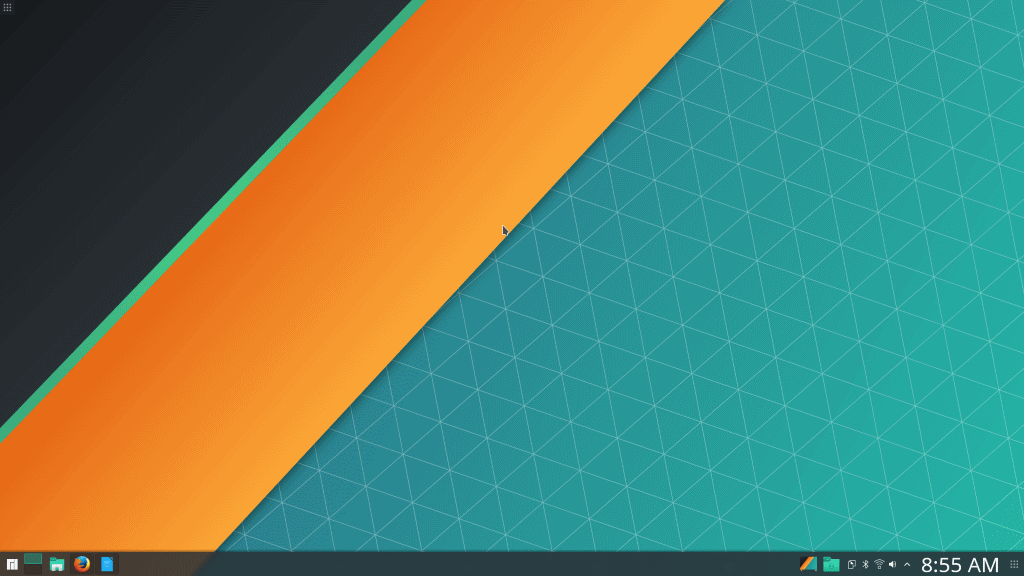
KDE is gorgeous, this is a well known fact; it’s got plenty of bells and whistles, effects, transitions, animations and other various forms of eye candy.
In Manjaro running KDE Plasma, it’s a mostly dark theme with green accents, flat icons, and an abstract background by default; overall, a great start.
Right clicking the desktop and selecting “Configure Desktop” took me to where I could change my wallpaper and a few other options, so I promptly swapped over to one of the other defaults, a nice forest photo.
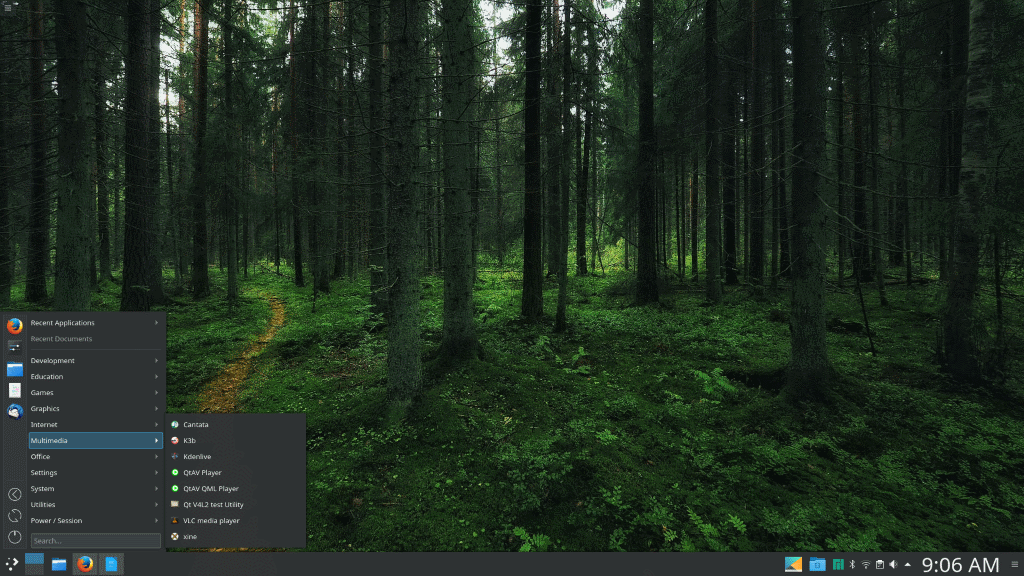
The kicker menu in the bottom left corner is nice, great animations, nice organization too; however I find it clunky and slow, I absolutely love it’s organization but I find the delay in animations slows down my productivity.
Thankfully, KDE has the options built right in to change your menu style to either a fullscreen system that reminds me of Gnome or UNITY as well as the Launchpad from Mac OS X, or a more traditional cascading menu like the older windows systems.
I prefer the cascading menu, as it’s still got superb organization including the option to add favourite applications to a little side bar built into the menu for quick and easy launching of frequently used programs.
The animations have a lot more zip to them as well, so no delay when you want to find a program, and overall I find it still looks attractive to the eye as well. To make this change, you simply right click the kicker, and select “Alternatives.”
Changing themes was a breeze in KDE as well, and has some rather nice options included by default. Clicking the kicker menu > Settings > System Settings, will take you to a screen where you have all the various settings similar to the Windows Control Panel; simply click “Workspace Theme” and the theme manager will open.
I personally selected “Maia Dark” as my theme, and I must say it’s rather nice. More themes can be downloaded from https://store.kde.org/
Default Software
Talking about default KDE software, should always begin with Dolphin in my opinion. Dolphin is the creme de la creme of GNU/Linux file browsers; powerful, attractive, full of features and nicely organized, it’s truly hard to beat Dolphin.
I typically customize my Dolphin to include a filter bar, folder tree, and split screen view; maximizing my efficiency and saving myself clicks down the road when I have work to do I don’t feel like doing via CLI.
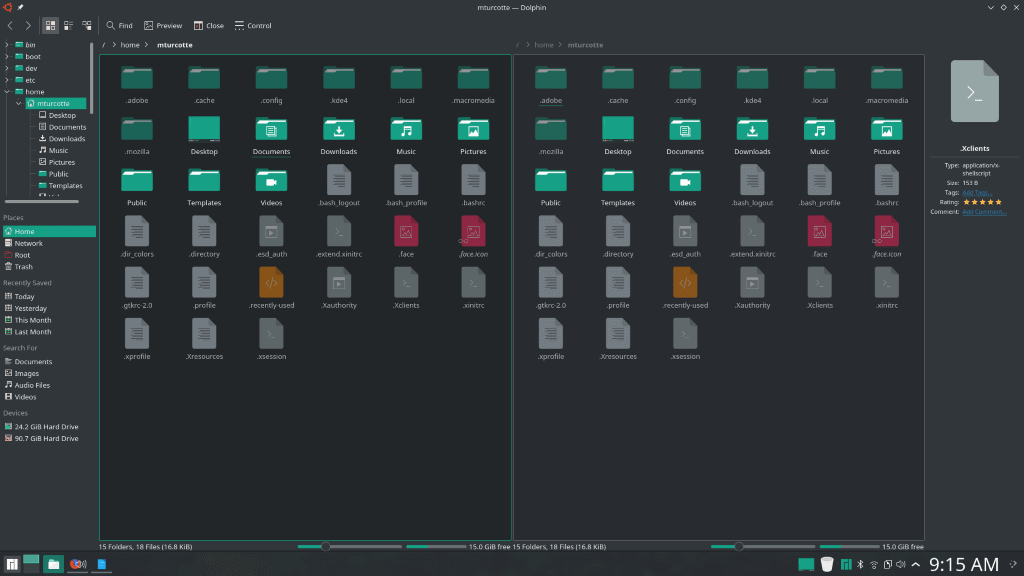
Other awesome pieces of software include things like Gwenview, which is the default photo organizer and viewer for KDE Plasma; it’s attractive yet minimalistic (for KDE), and does everything I personally need... digiKam however takes that to the next level with an open source KDE alternative to Adobe Bridge.
A very powerful, professional grade photo organizer and manager; digiKam is a great piece of software for anyone who’s seriously shutter happy like I am.
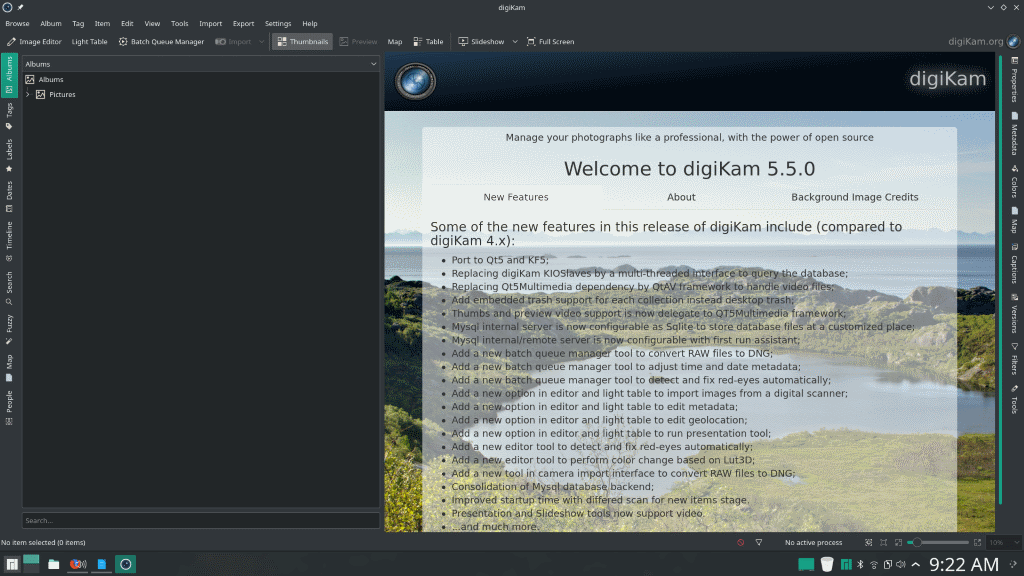
One piece of software I’m not sure about whether is shipped with KDE Plasma by default or whether the Manjaro team decided to use on their own, was Krita:
Krita is a photo editor similar to GIMP or Adobe Photoshop, however I personally haven’t used it much.
Note: it is available as a free download for Linux, Mac and Windows here.
Doing a little research on it, it seems like many people are starting to switch from GIMP to Krita, and it (apparently) has much better organization and tools that neither GIMP nor Photoshop have. So, YMMV with Krita, but definitely worth checking out!
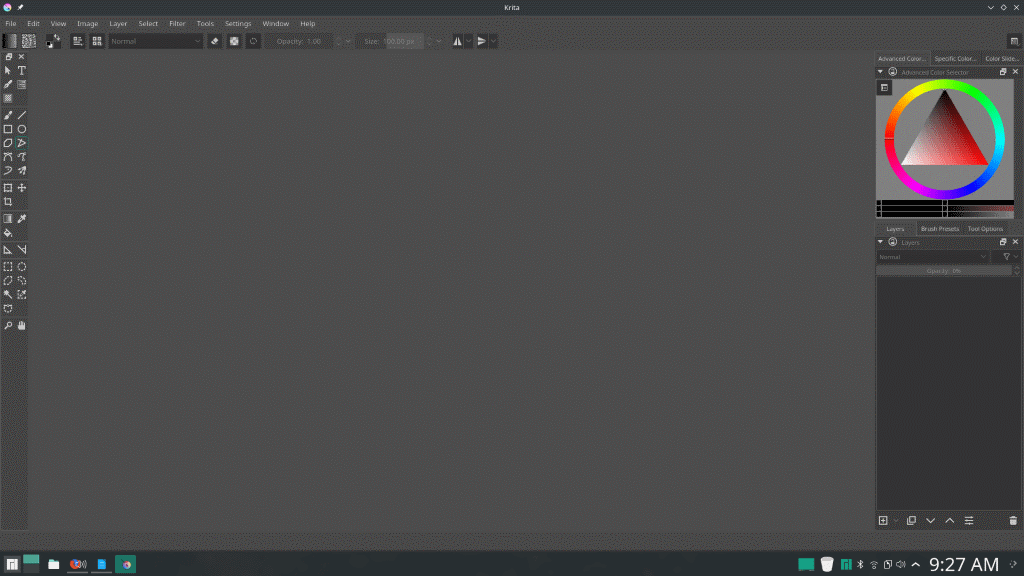
Some other noteworthy applications included with KDE are:
- Kget – A download manager that I have made great use of in the past
- Konversation – an IRC Client. I typically use weechat (a CLI IRC client) inside a screen session on a VPS of mine so I’m constantly connected, but Konversation is quite great for casual IRC users.
- KnetAttach – A tool to make easy Dolphin integration to remote folders a breeze.
- K3b – CD/DVD burning software
- KDE Partition manager
- Ksysguard – KDE Task manager. Very similar to Windows Task Manager, very simple to use (CNTRL+Esc makes for a nice and easy hotkey too, which is set by default)
- Kate – KDE version of notepad
- Ark – Very powerful and easy to use archive manager similar to winRAR / 7zip /pzip
There are others included as well, KDE does a wonderful job of including plenty of built in tools to manage your system, and all of them are powerful.
System Resources
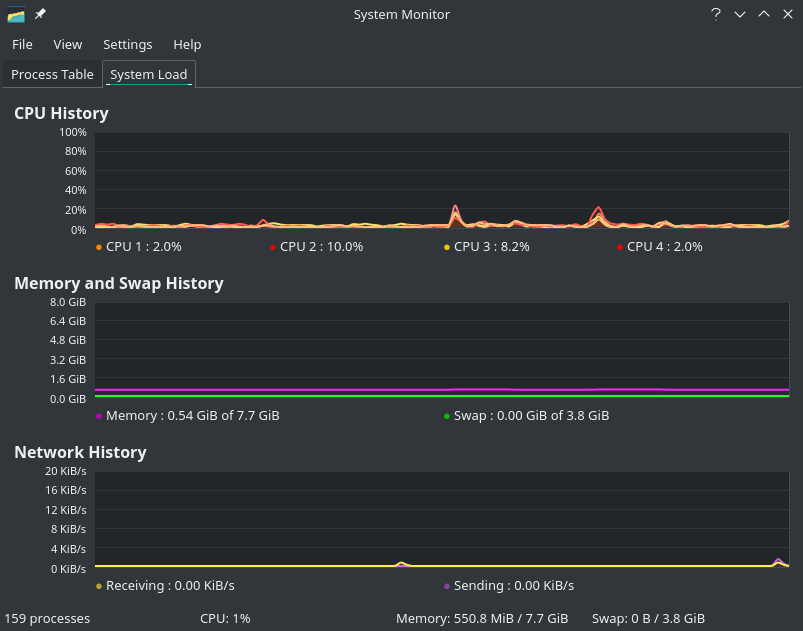
The one potential downside to running KDE is that it’s hungry. I do not recommend running KDE on a netbook, older machine, or anything less than a decent i3 with 4-6GB of RAM minimum. Just my own personal recommendation mind you, those are not official numbers from the KDE community.
On my system, with nothing open or running outside of the default startup services, KDE used around 600MB of RAM and 8% CPU. With Firefox +40 Tabs on the Manjaro Homepage, Gwenview with a photo loaded, LibreOffice with this document loaded, Dolphin and Spotify with a song playing, it used 1.7GB of RAM, and around 18-20% CPU; not the end of the world, this laptop handled it without issue, but do keep in mind if you are using a netbook or other older machine that KDE will without any doubt run your machine to a grinding halt.
Final Words
KDE is beautiful. KDE is powerful. KDE is customizable beyond potentially all other desktop environments with the inclusion of things like widgets / plasmoids and endless amount of theme possibilities...I do not have any real reason why I have never stuck with KDE in the past; perhaps since it’s installed on this laptop I’ll run it for a while and see if it can trump MATE in my personal preferences. I do highly recommend KDE to anyone who doesn’t mind sparing the resources, and desires a gorgeous and mighty environment for their GNU/Linux machine!
What about you? What are your thoughts on KDE? What DE do you use?
More desktop environment overviews to come, so stay tuned!
This article was first seen on ComTek's "TekBits" Technology News

- Log in to post comments