Move Program Folders in Windows without affecting functionality
FreeMove is a free open source program for Microsoft Windows devices to move program folders to other locations without breaking functionality.
When you install a software on a Windows machine, you either select a location for it to be installed in, or have no say in the matter at all.
The default locations, program files and program files (x86), fill rather quickly with all kinds of installations. While that may not be a huge problem if the main drive of your Windows PC has plenty of space, there may come a time where hard disk space is running out on the drive.
You can try and free up space, by running Disk Cleanup or CCleaner for instance, by finding the largest files, or by uninstalling programs from the PC.
Using FreeMove
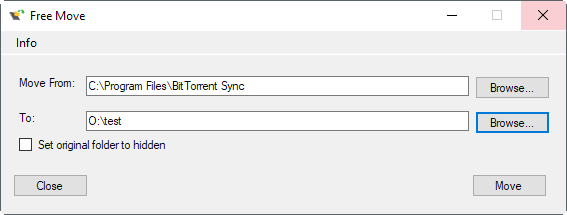
FreeMove has been designed to provide another solution. You may use the program to move any folder on any of your drives -- and that includes program installation folders -- to another location without losing functionality.
Use cases include:
- Moving a large program folder, or folder that a program uses (profile folder under the user directory for instance) to another partition or drive to free up disk space or speed things up (by moving to a faster hard drive).
- Move a program folder to another location, for instance when it installed on c: directly, or in a location you don't want it to be in.
Using the program is super easy. You find downloads of it on the project's GitHub website. There you find the source as well, so give it a look if you want to analyze it before you run it, or even compile it yourself.
Start the program on your system afterwards. The interface is basic, but sufficient. It consists of two forms that you need to add directory information to.
- Move From: this is the original location of the program folder on your system, e.g. C:\Program Files\McAfee.
- To: this is the target location you want to move the folder and all of its files to, e.g. O:\test
The only other option allows you to set the original folder to hidden. An empty folder remains in the source location by default that points to the new location. The hide option hides that folder in File Explorer, provided that you don't display hidden folders by default.
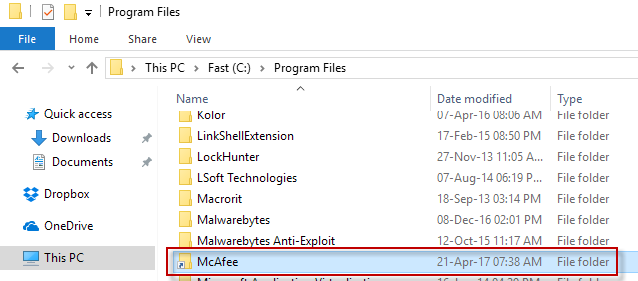
Click the move button afterwards to start the process.
Notes: Make sure the program or the files in the folder are not in use at the time. Also, depending on the folder location, and where you want the folder to be moved to on the Windows machine, you may need elevation for that. If you want to move it t or from o c:\program files for instance, you need to run it with administrative privileges. Do so by right-clicking on the Free Move executable file and selecting the run as administrator option.
FreeMove places the folder under the selected target path. If you select O:\test for instance, the folder's new location is O:\test\programfolder
You probably wonder how FreeMove handles the moving in the background. Basically, what it does is create a directory junction in the source location that points to the new location that you have picked. Windows and programs interact with the program as if it would still be in the source location.
Closing Words
FreeMover is a simple program, but simple is sometimes all that you need. You may use it to move any program folder or regular folder to another location without losing any of its functionality in the process.
FreeMove can be run without installation. It does require the Microsoft .NET Framework 4.x however.
Now You: Have you moved program folders in the past?
This article was first seen on ComTek's "TekBits" Technology News

- Log in to post comments