If Malwarebytes blocks legitimate processes, do this
Malwarebytes 3 may block legitimate processes or functions, such as saving files, on Windows PCs. When I started a PC running Windows 10 Pro today for instance, I got some strange error messages thrown by various programs.
The screen capture tool SnagIt complained that it could not save the captured file (failed to save document), and the image optimizer File Optimizer would not process images at all, and would show a saving of 0% for all files that it processed (which never happened before).
This was indeed a strange issue, as both programs worked fine yesterday. I did not make any serious changes to the system as well, no Windows updates for instance.
Security software may interfere with processes and programs, especially if it was updated. I checked the Malwarebytes installation on the system, and noticed that the "update package version" was set to 1.0.1802.
While I'm not entirely sure when the update landed, it must have happened in April. I made the decision to test the theory, and add the SnagIt folder to the exclusions list. When I tried to capture a screenshot afterwards, it worked as expected and did not threw an error message.
Configure Malwarebytes to exclude files or processes
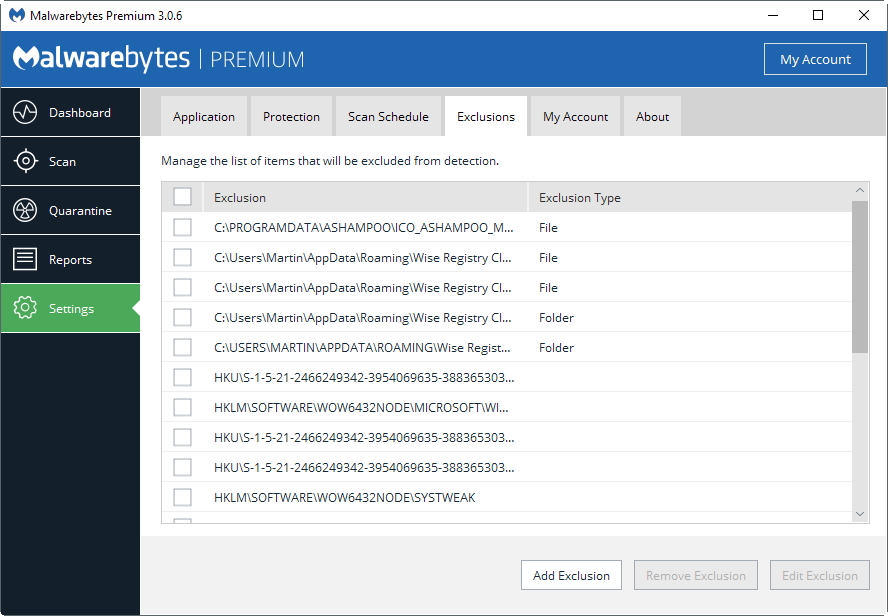
Malwarebytes blocking legitimate processes and operations is obviously a problem, and while you can wait for Malwarebytes to address the problem, you can use the software's exclusions system to have it ignore certain files.
Open the software program with a double-click on the system tray icon. Select Settings > Exclusions when the program opens.
You will notice that the program ships with exclusions by default to protect core Windows locations from being flagged.
Click on the Add Exclusion button in the interface to get started. The screen that opens gives you four options to add a new exclusion to the software.
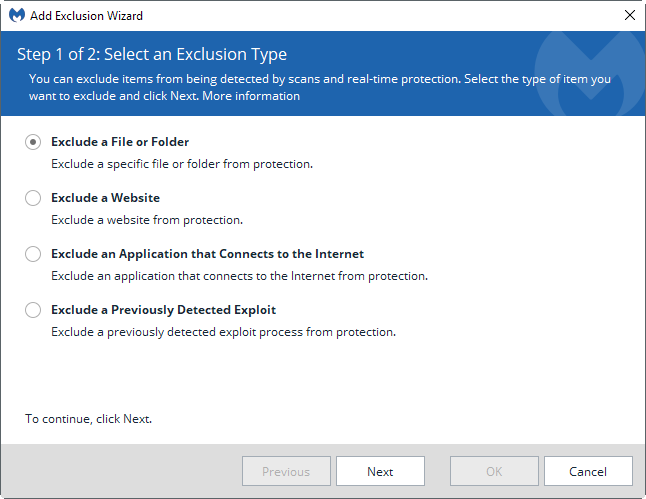
Select Exclude a File or Folder from the selection menu, and click on the next button once you have done so.
You need to know the file or folder path. You use the select files or select folders button to use a file browser to pick the right files or folder.
It is better usually to whitelist only specific files, and not a full folder. This may not work all the time however, for instance when Malwarebytes flags not the executable file, but another file that is required.
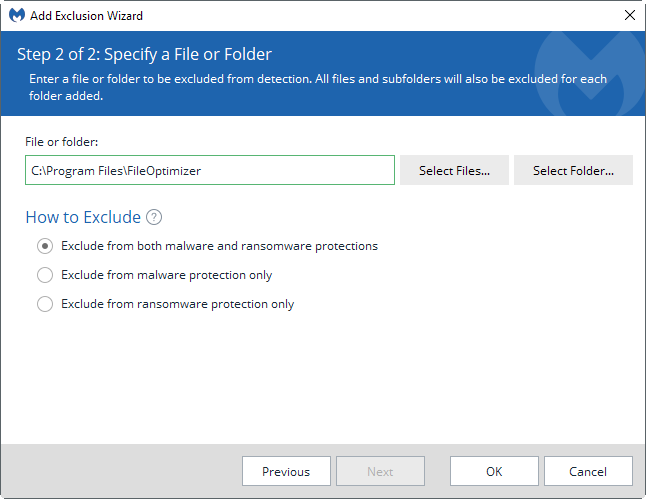
You may exclude the selection from malware and ransomware protections, or from one of the two protections only.
When you are done, click on the ok button to add the selected file, files or folder to the list of exclusions.
You may want to test the program and its functionality at this point to make sure that the issue is resolved.
Repeat the whitelisting for any programs or files that get blocked by Malwarebytes. Note that you may apply this to other security programs as well, as Malwarebytes is not the only program to flag legitimate processes.
Anyway, I would like to hear if you have run into similar issues with the new Malwarebytes 3.x, or the security programs that you are using.
This article was first seen on ComTek's "TekBits" Technology News

- Log in to post comments