Windows 10 Build 16188: Cortana in Settings, PDF form filling in Edge
Microsoft pushed the Windows 10 Build 16188 to the Fast Ring Insider channel today that is already available via Windows Update.
The new build comes with plenty of new features and changes., including more PDF capabilities of Microsoft Edge, the moving of Cortana's options to the Settings application, updated Magnifier settings, and the Enterprise-only Windows Defender Application Guard feature.
Note: The changes discussed in this article are previews. Most of them will land in the next stable version of Windows 10, out in September 2017.
Microsoft Edge PDF improvements
The PDF Reader in Microsoft Edge, which is the default PDF reader on Windows 10 coincidentally, was updated in the new version with four new features:
- PDF form filling allows you to fill out forms in PDF documents. The form filling works exactly like it does in other applications that provide the functionality. Click on a field, and use the keyboard to enter characters into it. You may save the PDF document afterwards, and/print it.
- PDF annotations is the second feature. This extends the browser's "make a web note" feature, so that you can drawn on PDF documents just like you can draw on regular web pages. You may write on the PDF document, use the text highlighter, or erase annotations again. The edited document can be saved for later use.
- Table of contents is the third feature. It picks up the table of content of documents, if it was defined by the author of the PDF document. This enables you to jump quickly in the document by clicking on titles in the side pane.
- Additional editing and viewing options allow you to rotate PDF documents, or change the layout type from one to two pages that are displayed next to each other when selected.
Cortana in the Settings app
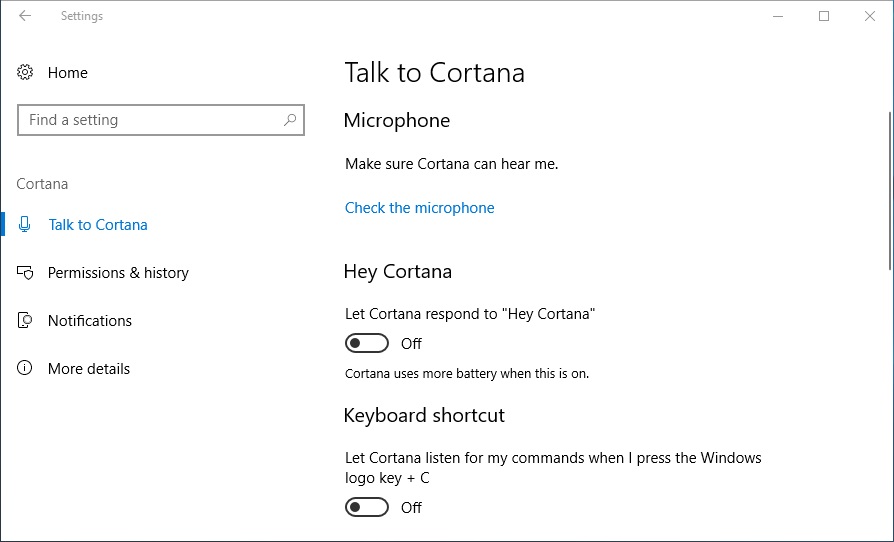
Up until now you have to manage Cortana settings from the Cortana interface. Microsoft made the decision to move the options to the Settings app to improve accessibility.
You find the Cortana options under Cortana in the Settings app (use the shortcut Windows-I to open the application).
The following options are provided there:
- Talk To Cortana
- Let Cortana respond to "Hey Cortana".
- Toggle Windows-C keyboard shortcut. If enabled, use it to talk to Cortana.
- Use Cortana even when the device is locked.
- Let Cortana access my calendar, email, messages, and Power data when my device is locked.
- Set the Cortana language.
- Permissions & history
- Review the activity from all Cortana devices
- Change what Cortana knows about me in the cloud
- Manage what you permit Cortana to do, see, and use.
- Manage the information Cortana can access from this device.
- Manage the information Cortana can access from other services.
- SafeSearch setting.
- Toggle device history.
- Toggle my search history.
- Notifications
- Toggle "Send notifications between devices".
- More Details
- Privacy information and other information.
Changes to the Magnifier settings
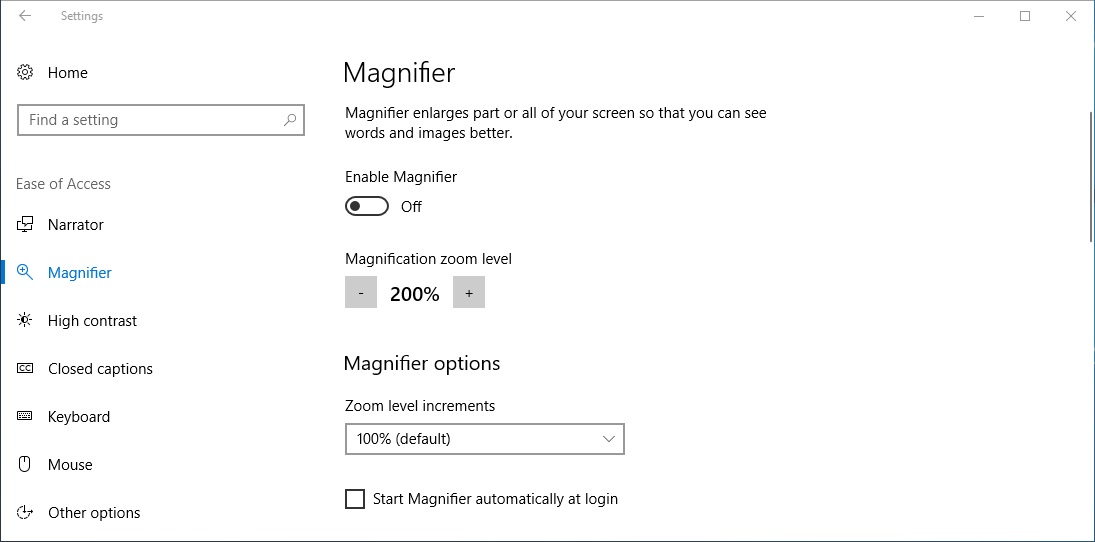
Microsoft did update the Magnifier settings in the new build as well. You find Magnifier by opening the Settings application, and selecting Ease of Access > Magnifier when it opens.
The page lists all available Magnifier shortcuts for ease of access now.
- Windows-Plus -- Turn Magnifier On.
- Windows-Esc -- Turn Magnifier Off.
- Windows-Ctrl-M -- Open the Magnifier Settings.
- Windows-Plus -- Zoom in.
- Windows-Minus -- Zoom out.
- Windows-Ctrl-MouseWheel -- Zoom with mouse.
Other improvements include:
- Setting a preferred Magnifier mode.
- Setting the preferred zoom increments when using Magnifier.
- A new "Follow the Narrator cursor" option to follow Narrator around the screen with Magnifier.
- Users may zoom using the mouse wheel by holding down Windows-Ctrl.
- Magnifier Settings may be opened using Ctrl-Windows-M.
Other changes and fixes
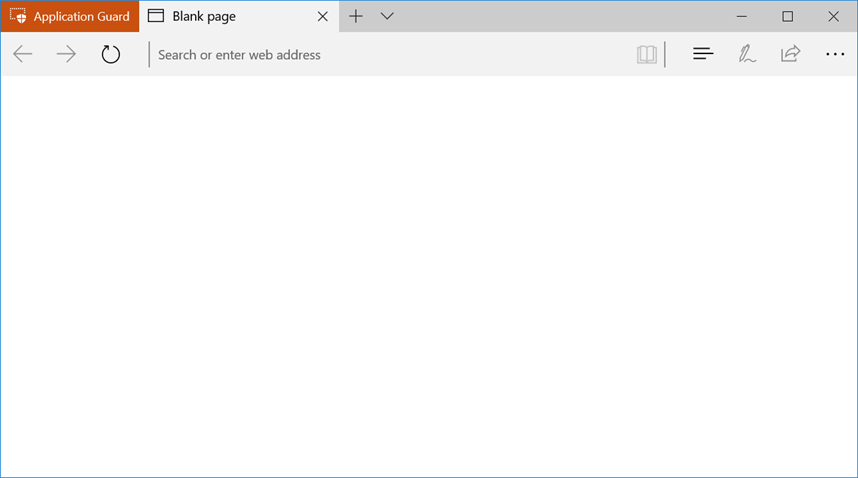
The following changes are also noteworthy:
- Windows Defender Application Guard is an Enterprise-only feature which improves protection against malware and zero day attacks. Administrators need to turn the feature on using the "Turn Windows features on or off" window. Once activated, a new "New Application Guard Window" is shown in Edge. You may use the feature to isolate the session in that browser window.
- Microsoft notes that it has improved the update behavior with a "new toast notification" which informs users about updates without interrupting their work.
- An Explorer crash was fixed in the new version.
- Universal dismiss of Cortana reminders is enabled in this build (means, if you dismiss a reminder, it is dismissed on all of your devices).
As is the case with Insider Builds, there is a list of known issues that may affect users:
- PC Reset using Settings > Update & Security > Recovery does not work on non-English Insider Preview builds.
- Surface 3 devices fail to update if a SD card is connected.
- Settings app may crash if you open Windows Update. Microsoft suggests to try again.
- Outlook 2016 may hang on load.
- The PC may hang when shutting down.
- Start may fail to launch on boot, but will load fine on the second try.
This article was first seen on ComTek's "TekBits" Technology News

- Log in to post comments