Google Photos: Share Your Library explained
Google Photos new Share Your Library feature is currently being rolled out to Google Photos on the Web and mobile devices.
Share Your Library is a new feature of Google Photos that Google revealed earlier this year during the Google I/O conference. It is designed to give users of Google Photos an option to share part of their photo library with another person automatically.
The example that Google gives is that of a couple that wants to share photos of their daughter with each other automatically. Instead of having to share photos manually each time they are captured, or using shared folders for that, it is now possible to automate the process even further.
We use the Android version of Share Your Library to explain the functionality. The general functionality of the feature is identical on all supported platforms.
Google Photos: Share Your Library
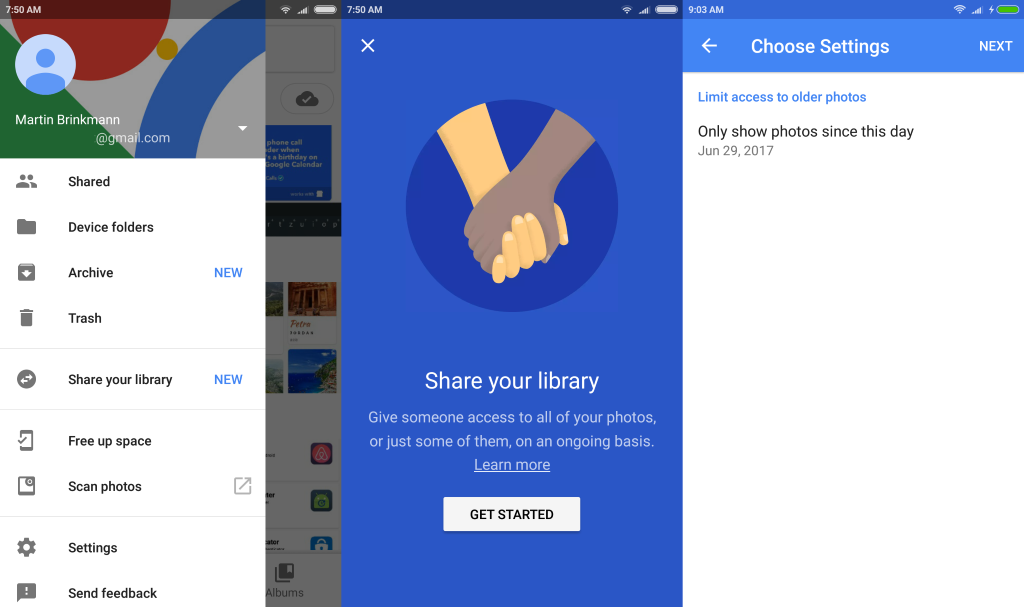
Select the menu icon and then Share your library in the Google Photos application on Android to get started. Please note that the feature is rolled out gradually to all users, and that it may not be yet available on your device.
Google Photos displays a welcome screen when you open it. It explains what Share your library does, and provides you with a link to a support page that provides you with detailed instructions on setting it up.
Give someone access to all of your photos, or just some of them, on an ongoing basis.
You are asked to pick a contact that you want to share the library with. Please note that Share your library is limited to one person right now. This means that you cannot use the feature to automatically share part of or all of your library with multiple recipients, for instance both of your parents or multiple siblings.
You may pick one of the available contacts, or add a Google Account email address manually instead.
Options to customize the sharing are displayed on the next page. You may restrict sharing in the following ways:
- Restrict by date -- This enables you to set a starting date for the sharing. If you don't pick one, all photos are shared.
- Restrict by photos -- This filter enables you to restrict the sharing to specific face groups, e.g. photos of your daughter or son. This is restricted to faces, which means that you cannot use it to restrict other kinds of photos.
Google notes that restrict by photos is not perfect. This means that photos may be shared that don't belong to the selected face group. A tap on send invitation informs the recipient. The partner may do the same, but this is optional.
To accept an invitation directly in the photos application, select Menu > Invitation from "name", and select accept.
If you don't want to interact with someone on Google Photos, you may block them. This is done by opening a sharing album, and tappingp on More > Sharing options. There you need to select More > Block person next to the person's name to add the restriction.
Once a person is blocked, you won't be able to see each other's photos, videos, or comments in Google Photos. If you are the owner of an album, and you block a contributor, any content added by them is removed. If you are a contributor and block an owner, all of your content is removed from the album.
Note that you will block that person on other Google services, Google+ for instance, as well.
Closing Words
Share your library is an optional feature of Google Photos. It may speed up the sharing of some or all photos captured with a device to one contact. While some may find this sufficient, may would probably like options to share with multiple contacts instead.
Since the feature is completely optional, you can still share using built-in ways that were there before. Create a shared album for instance, or share individual photos instead.
Now You: What is your take on the share your library feature of Google Photos?
This article was first seen on ComTek's "TekBits" Technology News

- Log in to post comments