Install only the driver for Nvidia graphics cards
When it comes to drivers for Nvidia graphics cards, most computer users probably either use the drivers that are included with their operating system, or install a driver package for the card from Nvidia.
These driver package has grown over the years. It includes the driver that is required, and then other components that may or may not be required depending on how the computer is used.
The Nvidia Graphics Driver will install 3D Vision components, an HD audio driver, PhysX System Software, or GeForce Experience for instance when you don't select custom installation to turn these off.
But even if you disable all components but the graphics driver, you will get some extra services and Telemetry installed on the system.
Installing only the Nvidia graphics driver
One of the things that users who are concerned about this increase in components may do is install only the graphics driver, and that without running the Nvidia installer at all.
The following instructions walk you through the steps of installing only that driver and nothing else. Please note that you need to be sure that you don't need any of the extra components, as they won't be installed.
Also note that the driver installation will still add components, such as the two services Nvidia Display Container LS and Nvidia Telemetry Container. Make sure you remove those or at least disable them.
Step 1: Remove the old Nvidia driver from the system
It is recommended that you remove the old driver completely from the computer before you install the new driver on it.
Check out our guide on uninstalling Nvidia drivers completely from a Windows machine. Basically what you do is use a program called Display Driver Uninstaller for that.
Step 2: Download the latest Nvidia driver
Head over to Nvidia's official driver downloads website, and fill out the fields there to download the driver for your video card and operating system.
Step 3: Extract the driver
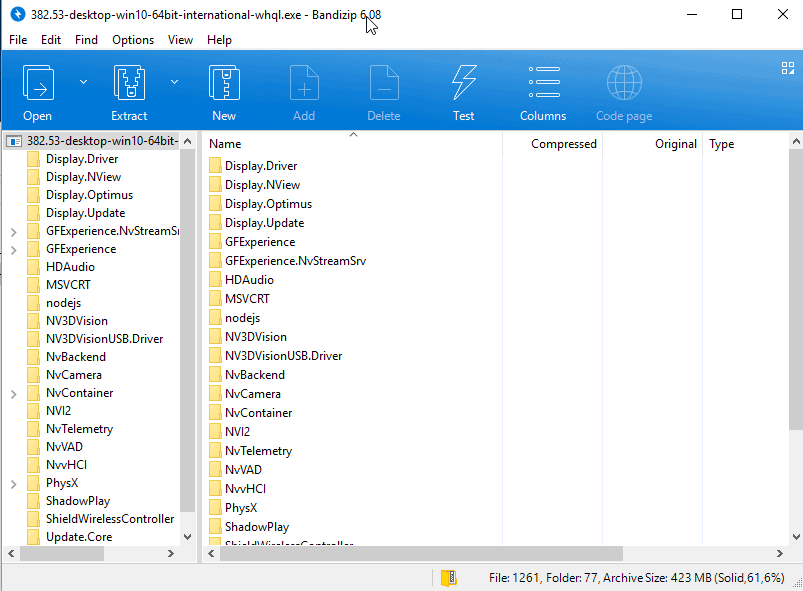
I have used the excellent software Bandizip for that, but other archive programs may work as well. With Bandizip, all you need to do is right-click on the downloaded driver file, e.g. 382.53-desktop-win10-64bit-international-whql.exe, and select "open with Bandizip".
The archive opens, and you may extract the content of the package to the local hard drive.
Step 4: Install the driver on Windows
You need to open the Windows Device Manager as you will be installing the driver using the Control Panel applet. The easiest way to open the Device Manager is to tap on the Windows-key, type hdwwiz.cpl, and hit the Enter-key.

Locate your video card there, you find it under Display Adapters, and right-click on it and select Properties.
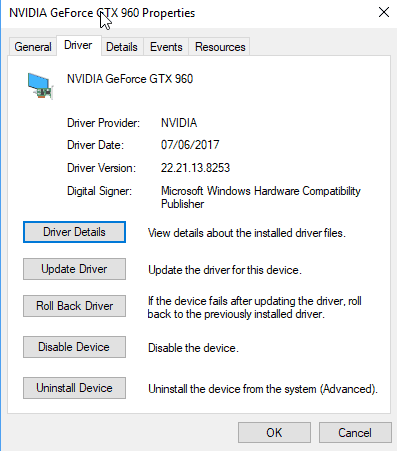
Switch to the driver tab, and click on the "update driver" button that is listed there on the page.
Select "browse my computer for driver software" on the next window, and select the Display.Driver folder as the folder that you want Windows to search for drivers for the video card.
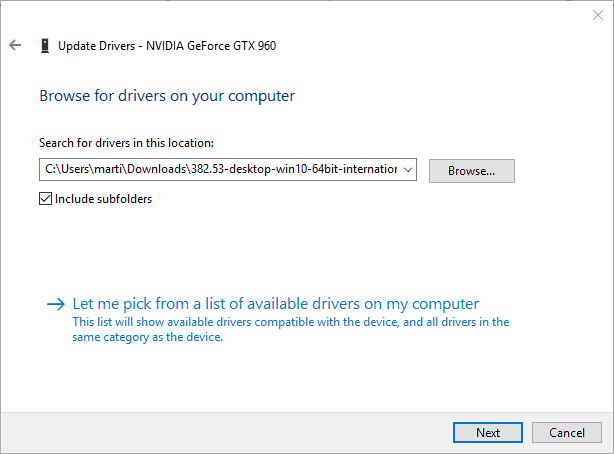
Hit the next button, and wait for Windows to finish scanning the folder for suitable drivers. It will pick up the display driver, and install it on the machine.
You should get a "Windows has successfully updated your drivers" notification in the end.
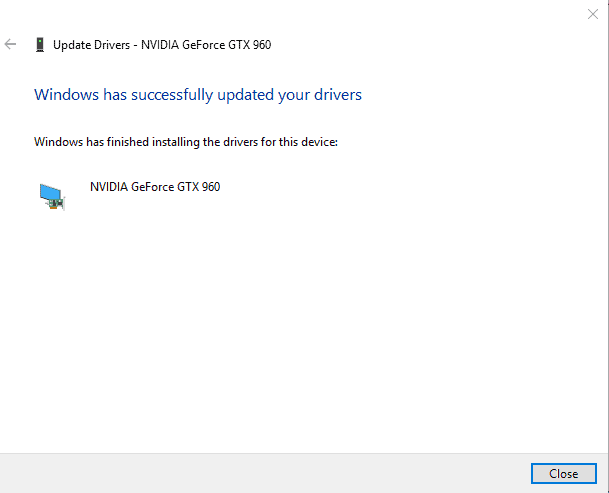
This indicates that Windows has installed the new driver for the Nvidia graphics card, and will use it from that moment on.
Closing Words
If you just need the graphics card driver, then this is one option to ensure that only it gets installed. While you can run the Nvidia installer, uncheck all options, and clean up the system afterwards for pretty much the same effect, it is probably easier and faster to do it this way instead.
Now You: How do you install graphics drivers on your systems?
Ghacks needs you. You can find out how to support us here or support the site directly by becoming a Patreon. Thank you for being a Ghacks reader.
The post Install only the driver for Nvidia graphics cards appeared first on gHacks Technology News.
This article was first seen on ComTek's "TekBits" Technology News

- Log in to post comments