Fix “This app can’t run on your PC” on Windows
The Windows operating system may throw the error "This app can't run on your PC" when you try to run a program that is detected by the operating system as incompatible with that particular version of Windows.
The error message can have several causes, and the following guide is an attempt to provide you with information that you may use to analyze and correct the error.
Please note that you may not be able to run certain programs on certain versions or editions of Windows. The most basic example is the attempt to run a 64-bit program on a 32-bit version of Windows. There is no workaround for that obviously, other than trying to download a 32-bit version of the software and running it.
Error messages
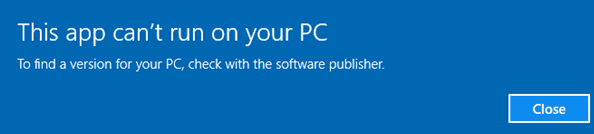
While "This app can't run on your PC" is probably the most common error message that users get when they run into the issue, Windows may display different error messages as well:
- This app can't run on your PC. To find a version for your PC, check with the software publisher.
- This app can't open. [App name] can't open while User Account Control is turned off.
- This app has been blocked for your protection. An administrator has blocked you from running this app. For more information contact the administrator.
Fixing This app can't run on your PC
You may fix some of the app opening issues right away as it is quite clear why the error is displayed.
If you run a 32-bit version of Windows, you do get the error message when you try to run a 64-bit program.
Solution: Visit the developer website and download the 32-bit version (provided that it is available).
If you run a program that is designed for a particular version of Windows. A program designed for Windows 10 may not run on Windows XP and vice versa.
Solution: Try to find a compatible version. You may have to download an earlier version of a program if you try to run it on an older version of Windows. The most recent version of Google Chrome won't run under Windows XP anymore for instance no matter what you try.
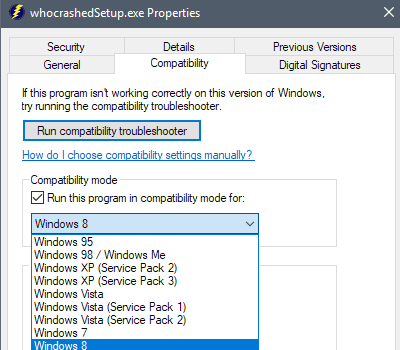
You can also try and enable compatibility mode for the program. Right-click on its executable file and select properties. Switch to the Compatibility tab, enable compatibility mode on it, and set the target operating system to a different version of Windows.
If that does not work, you have one more option that you can explore: install a virtual machine software, e.g. VirtualBox, create a new Windows virtual machine image using ISO images that you can download from Microsoft, and run the program in the virtual environment instead.
This app can't open
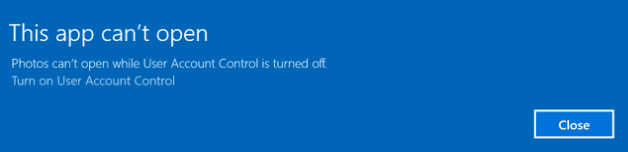
If you get this error message, you get the solution to the error delivered with it immediately. Basically, what you need to do is enable the User Account Control feature on the Windows machine to start the application.
The restriction is not that strict anymore on recent versions of Microsoft's Windows 10 operating system. You can run Photos and other applications on machines running the Creators Update for instance even if the User Account Control is turned off.
Solutions you may want to try
Here is a list of generic solutions you may want to give a try to fix the "this app can't run on your PC" error.
- Try an older or newer version. A particular program version may have a bug that prevents it from being run on some systems. This is not that uncommon considering that there are so many different hardware and software configurations out there that developers cannot possibly test them all. If the developer has no old versions archive, try the Old Version website instead or third-party download portals.
- Try running the program with elevated privileges. Some programs require elevated privileges to run. Right-click on the program and select "run as administrator".
- Check the logs of your security solution to find out if it interfered with the program. Most security programs come with options to whitelist executable files. You may want to try this after you have made sure that the program is not dangerous.
- Try enabling sideloading if you try to load a Windows application that is not from Windows Store. You find the option under Settings > Update & Security > For Developers on Windows 10.
- Run a security scan of the system. Malware may prevent some programs from running. You may want to use second opinion scanners as well, e.g. Malwarebytes.
Solutions that won't work
If you search for the error online, you will come across sites that post a number of suggestions on how to resolve the issue. The following is a brief collection of suggestions that won't help, and may even be counterproductive.
- Disabling SmartScreen filtering. SmartScreen is a security technology that Microsoft built-into Windows that checks applications for potential security issues. If Windows suspects a program to be potentially malicious, it displays a prompt to the PC that tells the user that the program was blocked from execution. It is possible to bypass these SmartScreen messages, and that is the main reason why telling users to disable SmartScreen is not productive at all.
- Repairing the Windows Registry. Another often-seen suggestion is to repair the Windows Registry. Since all Registry repair programs out there will only fix basic issues, running these won't fix the problem of not being able to run certain software programs or applications on the Windows PC.
Now You: Have other tips on how to resolve the error?
.
This article was first seen on ComTek's "TekBits" Technology News

- Log in to post comments