How to prevent laptop CPU Throttling
Some manufacturers, for example Dell, throttle the CPU of a laptop automatically if the AC adapter used is not manufactured by Dell or can't be recognized.
You may notice huge performance drops when that happens. One solution is to purchase an AC adapter that is manufactured by Dell as it will resolve the issue immediately, another that you use software to overcome the throttling.
Please note that you need to make sure that the AC adapter is suitable and does not exceed its power capabilities when connected to a power outlet and the laptop. It is recommended that you create a backup of important data on the device before you use Throttlestop.
Prevent laptop CPU Throttling
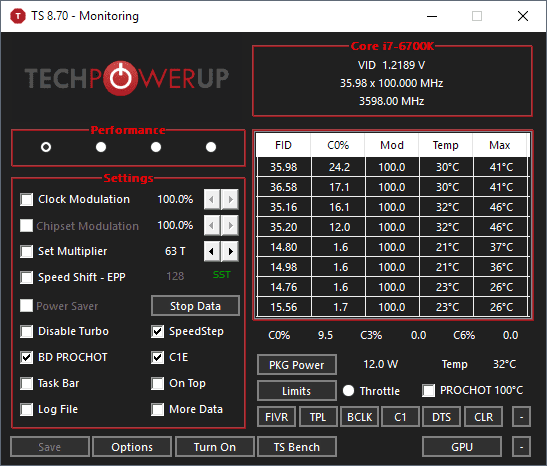
Throttlestop is a free program for Microsoft Windows devices -- all 32-bit and 64-bit version that Microsoft supports are compatible -- that you may use to bypass CPU throttling.
The program has not been created specifically for dealing with Dell's throttling of the CPU but it can stop that type of throttling.
Throttlestop is provided as a zip archive that you need to extract on the local system. The program does not need to be installed and can be run right from the folder you extracted it to.
The program requires elevation and Windows will display an UAC prompt when you start it. Throttlestop may look intimidating on first start as there is quite a lot going on.
Tip: Activate Stop Data to stop the program from updating data in the interface automatically. You can activate data collecting when you require it.
Throttlestop's initial goal was to undo throttling schemes used by manufacturers such as Dell but functionality increased over time to include new features such as overclocking options.
The application supports up to four profiles that you can switch between. The Settings area in the interface can be used to disable certain types of throttling.
Clock Modulation and Chipset Modulation indicate whether the manufacturer is using these options to throttle the processor. If you see values below 100% you have evidence that throttling is going on.
The developer suggests that you enable logging by checking the "log file" option. You can run a benchmark with a click on TS Bench then and analyze the log file to see if throttling is going on. Check the CKMOD and CHIPM columns to find out whether they drop below the 100% mark.
The save location for the log file is listed in the options; you may want to check it before you activate the log file option as it was set to save the log to the administrator user account and not the user account the program was started on.
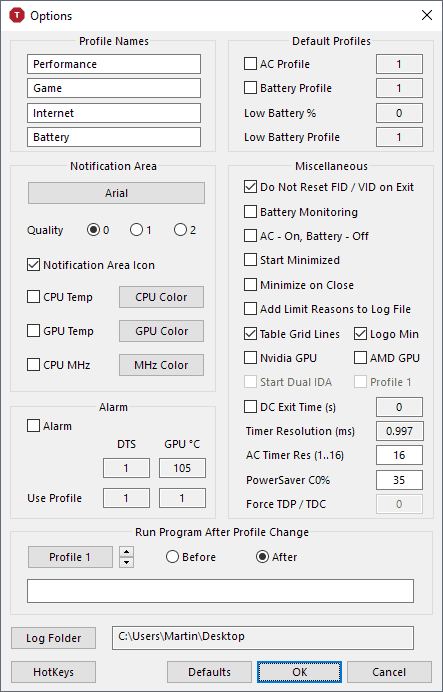
Developers may use other throttling techniques. There is BD PROCHOT (bidirectional processor hot) which some manufacturers use to throttle CPU. Designed to prevent CPU overheating it is used on some laptops that use third-party power adapters or unrecognized power adapters to throttle CPU automatically.
Throttlestop is a very powerful program that can do a lot more than just stop manufacturers from throttling the CPU automatically.
Undervolting is an option and when you click on FIVR in the main menu a new window opens with tons of options to change all sorts of things.
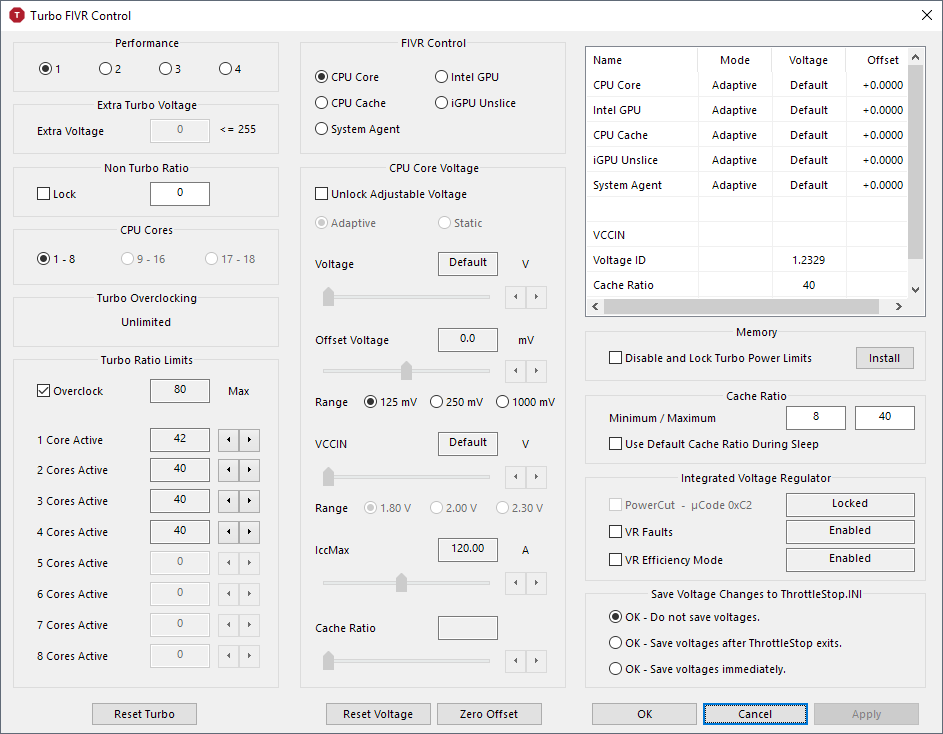
You may find this guide useful as it goes over most of the options and settings.
Throttlestop makes the changes to the current session only. When you restart the PC you need to start Throttlestop again to apply its settings for the current session.
You may add the program to the Task Scheduler so that it runs automatically on start of the operating system. Check out the following video on how that is done:
Closing Words
Throttlestop is a powerful program to stop manufacturers from throttling CPUs if non-OEM power adapters are used. While that is one of the main purposes, its current version supports options to undervolt or overclock CPUs extensively.
Now You: Do you know if your CPU is throttled?
This article was first seen on ComTek's "TekBits" Technology News

- Log in to post comments