What you can do if your browser uses too much Memory
While web browsers were never the leanest applications memory-wise, memory usage of web browsers seems to have exploded in recent time.
It is not uncommon anymore that browsers such as Chrome or Firefox cross the two or three Gigabyte memory mark; a growing number of users is concerned about the memory use of browsers. But, should they be concerned?
This guide provides you with instructions on taming a browser's memory usage. It also answers whether you should be worried about memory use.
Is high memory use a problem?
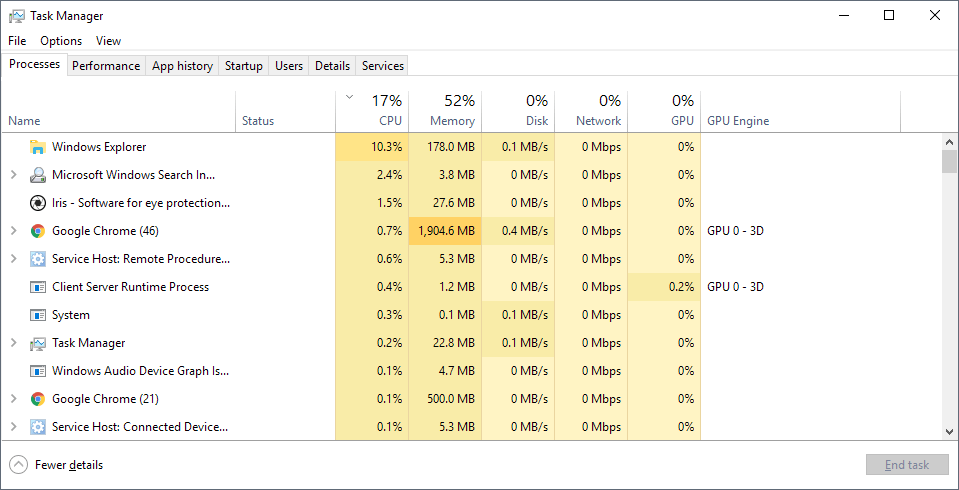
Whether high memory usage is a problem or not depends entirely on whether it impacts the performance of the system you are using. My main PC has 32 Gigabytes of RAM and if a browser uses two or three Gigabytes, it is not really a problem as there is plenty of RAM available.
The situation is different if a browser uses two or three Gigabytes on a system with just three or four Gigabytes of RAM. If there is not enough RAM, Windows starts to use the disk more as a cache of sorts and that slows down certain operations.
Browsers may discard tabs when system memory runs low; Chrome does so for instance.
Users and admins who encounter this situation may do something about it. Below is a list of suggestions on how to deal with high RAM usage on computers who don't have plenty installed:
Option 1: Install more RAM
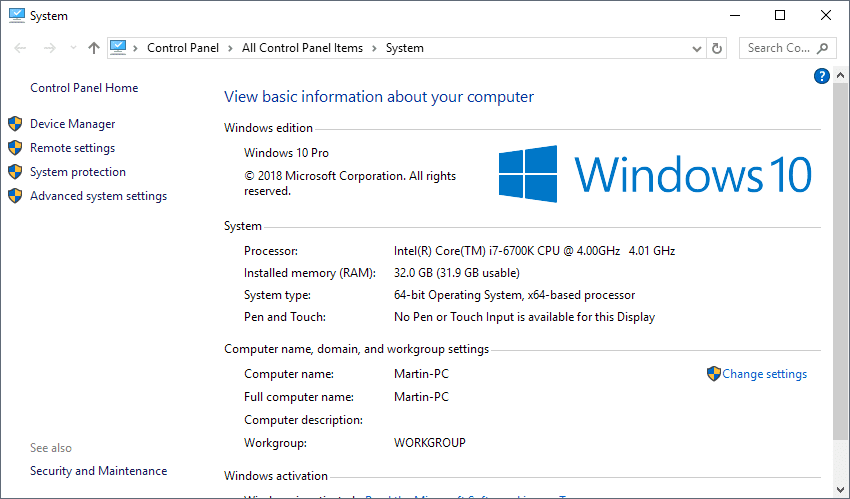
The only option that costs money. It is very effective at combating the effects of high RAM usage on PCs.
There are some caveats (besides money):
- It works only on devices with free RAM banks or support for larger RAM modules.
- You need to check the motherboard manual to find out about supported specifications.
- You may also want to check the installed RAM if you plan to add modules without removing existing ones.
- You need to run a 64-bit operating system.
- You need to install the memory by yourself or pay someone to do so.
How much does it cost? There is quite the variety available when it comes to RAM. Two 4 Gigabyte memory modules start at about $60 depending on where you look and which brand you purchase. A single 4 Gigabyte memory module starts at around $40.
You can find out how much RAM is installed on your PC with the shortcut Windows-Pause. Check the "installed memory (RAM)" listing on the window that opens.
Option 2: limit your browsing
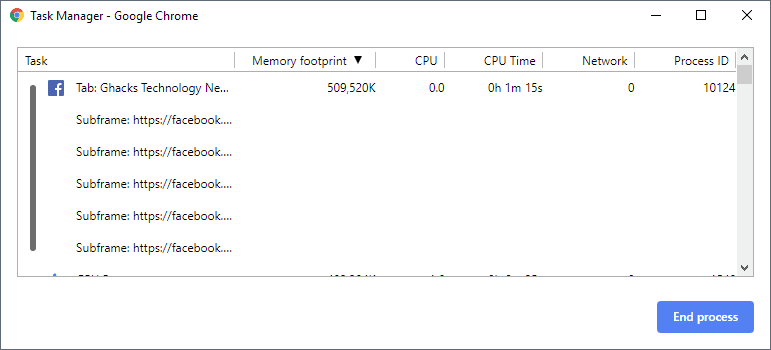
While it is certainly great that you can open one-hundred-and-five tabs in Google Chrome or Mozilla Firefox at the same time, doing so increases memory usage.
It is usually the case that you don't interact with all open tabs during every browsing session. Closing tabs in the browser frees up memory.
If you want to preserve a resource, add it to the bookmarks. You may also use the following extensions to deal with high RAM usage:
Chrome comes with a handy Task Manager that you may open to find out which websites, resources, or browser extensions use the most RAM. Facebook alone uses more than 500 Megabytes in the example above.
Firefox users may check about:memory or about:performance, but these are not as easy to analyze as Chrome's Task Manager.
Option 3: check installed browser extensions

Some browser extensions may increase memory use of the browser significantly. You can use the Task Manager in Chrome to find out about RAM usage of extensions.
If you do use a different browser you may need to disable all extensions to find out how much memory they require. If you notice that extensions use a large chunk of memory, you may want to enable them one by one to find out which use the most memory.
You may not want to disable certain extensions even if they use a lot of memory. Some extensions are not needed all the time though. If you use a video downloader, you may use it only occasionally so that you might want to consider disabling it and turning it on only when it is needed.
Option 4: Preferences that may help
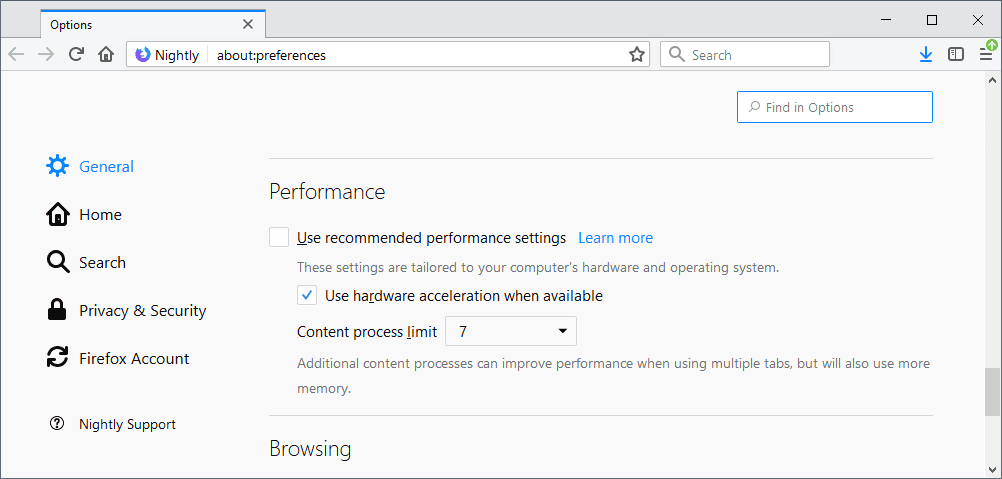
Web browsers may support options to reduce the overall memory usage of the browser. Firefox users can change the number of content processes that the browser uses to reduce the browser's memory usage.
Limiting content processes may impact stability of the browser (not necessarily) but it will certainly reduce the memory use of it.
Firefox users may change advanced configuration options, for instance by turning off out-of-process extensions to save another process.
Google Chrome users can enable the browser's process-per-site feature to limit Chrome processes as well.
See also:
Closing Words
It is almost certain that memory usage will grow in coming years. Web applications demand faster browsers and more memory to run, and browsers may introduce new features or functionality that increases memory usage as well.
While there is certainly room for improvement, memory usage will only go up in the coming years.
Now You: have additional tips? Feel free to share them in the comment section below.
This article was first seen on ComTek's "TekBits" Technology News

- Log in to post comments