FreeVimager is a free image viewer and editor for Windows
FreeVimager is a free image viewer and editor for Windows. It is user-friendly, fast and offers quite a few interesting features.
Tip: check out previously reviewed image viewing alternatives such as ImageGlass, IrfanView, or FastStone Image Viewer.
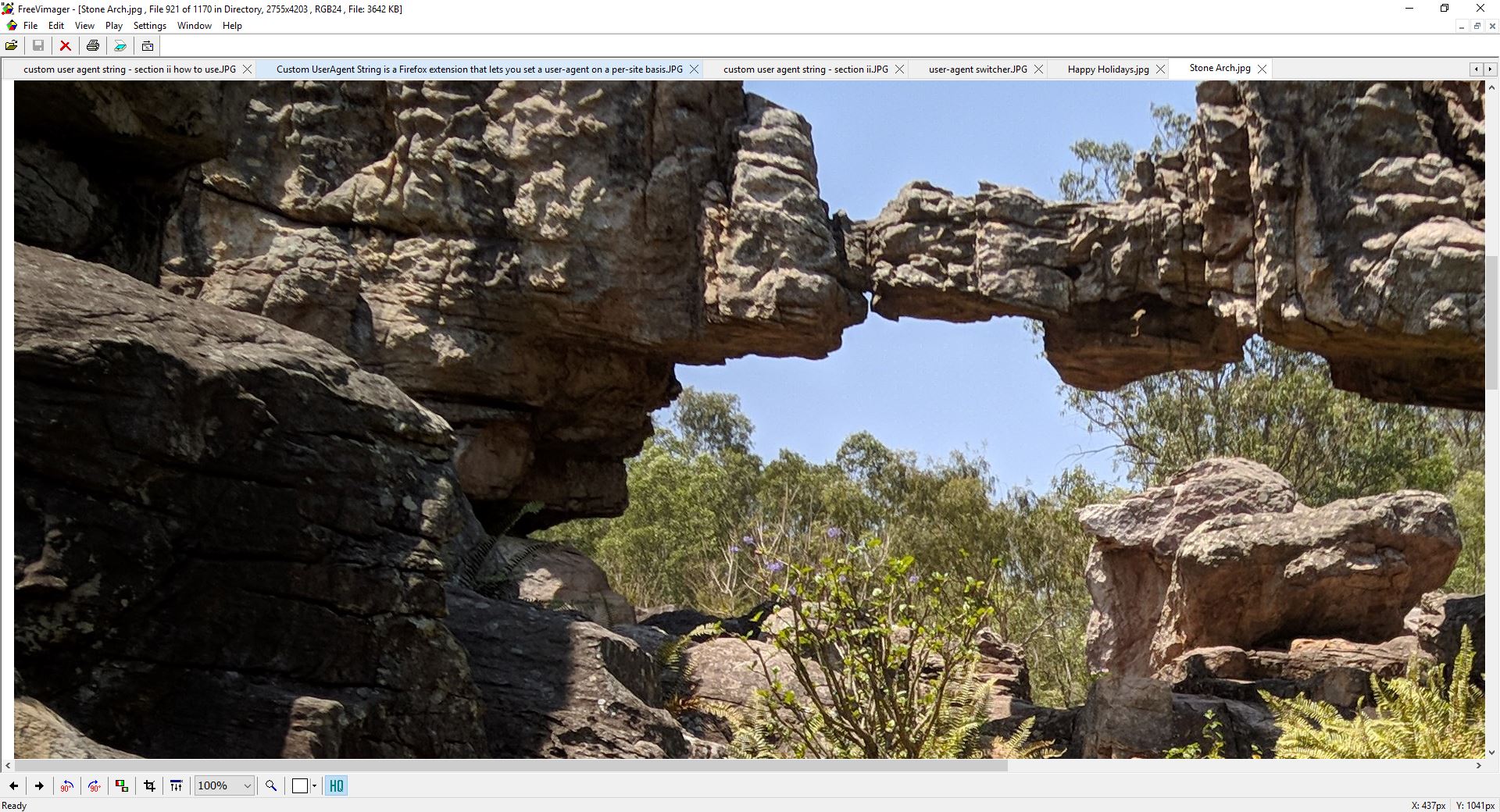
The application's interface is a bit outdated, but we can ignore that because functionality-wise, it's quite good. The menu bar houses most of the options that you'll be working with, but some of these tools are also available on the toolbar at the bottom.
The "open file" window displays a preview of the selected picture along with its resolution,DPI, BPP and modified date. You can also load a directory containing your photos and browse through the images.
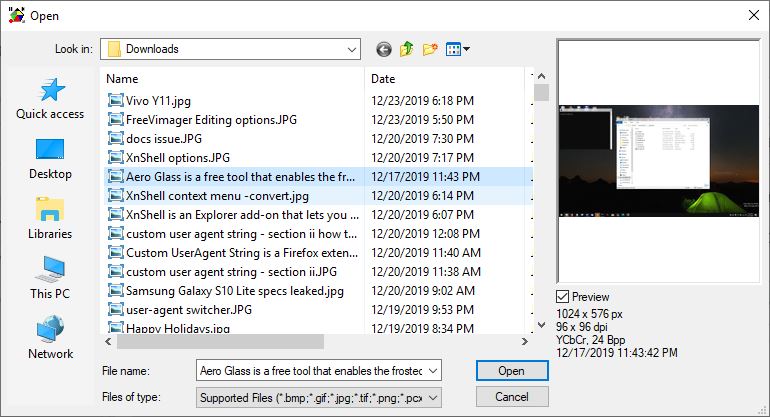
Image formats that are supported by FreeVimager include BMP, EMF, GIF, JPG, PCX, PNG, and TIF. The application opens each image in its own sub-window which some may like, others may dislike.
Loading two or more images does the same, but when you hit the maximize button on one of the pictures, the program switches to a tab bar allowing you to jump between the images quickly.
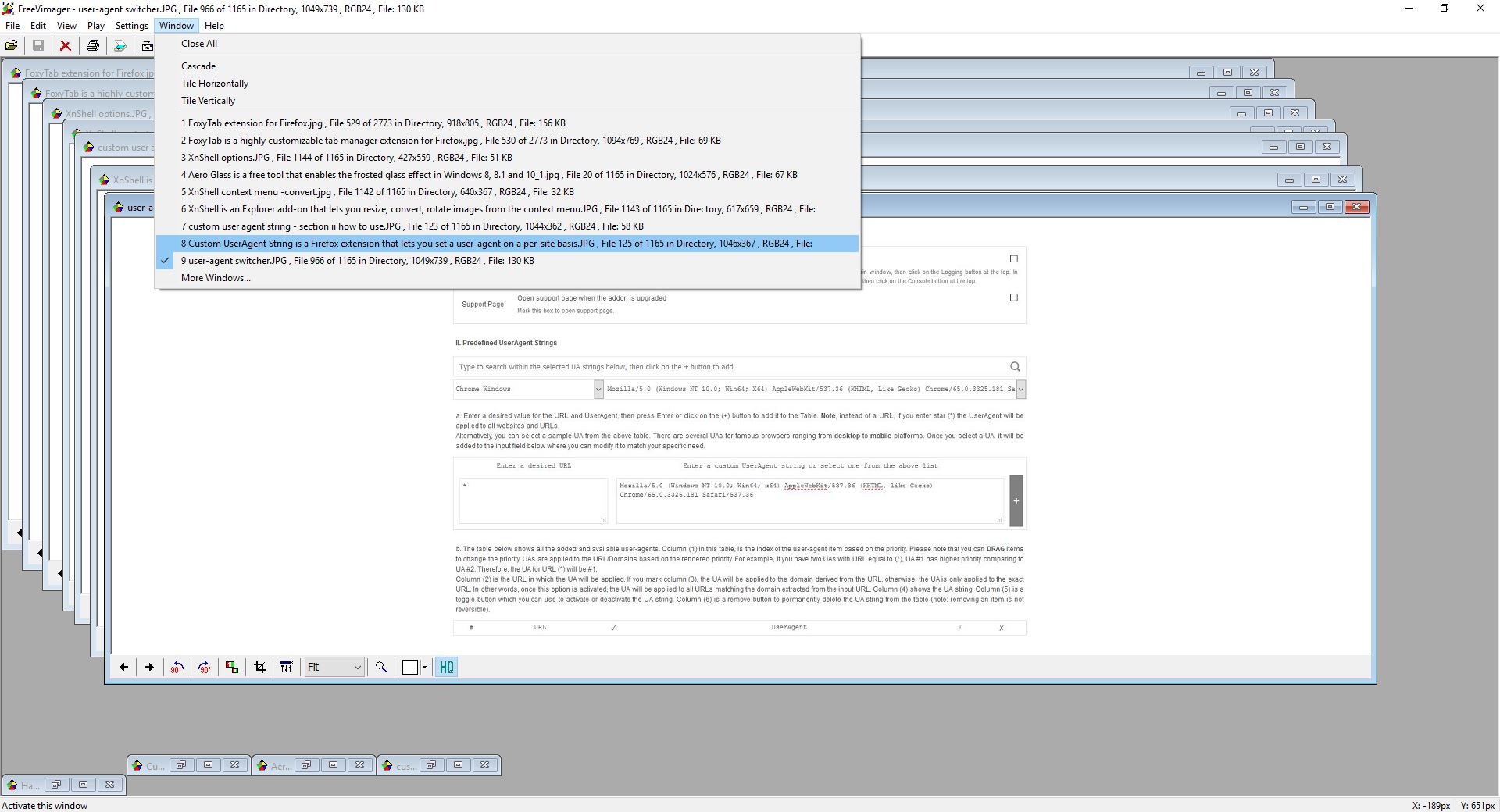
Opening more pictures when the tab bar is already visible does not add them as tabs. You can fix this easily by using the Window menu's Cascade or Tile (horizontally or vertically) options. Do that, and then click on the maximize button on a picture. This will rearrange all the images in tabs. Speaking of which, the Windows menu can also be used to navigate through the opened files.
While working with several images, you will be able to use the Play menu to view the contents as a slideshow. If you have a scanner plugged in, FreeVimager can be used to scan a document/picture and save it in TIFF or PDF formats.
Editing options
FreeVimager's editor isn't a full fledged one, in that it doesn't have a proper set of tools like text, eraser, pencil, brush and so on. But if all you want to do is modify some aspects of the image, it can do that.
Use the edit menu to rotate and resize pictures, and you can also crop images or add borders. There are some advanced options for adjusting the properties such as the Grayscale, Brightness, Contrast, Red Eye removal, Sharpen, or Soften. The convert to option can be used to save the image in a different color profile (16-bit/32-bit, True Color, etc).
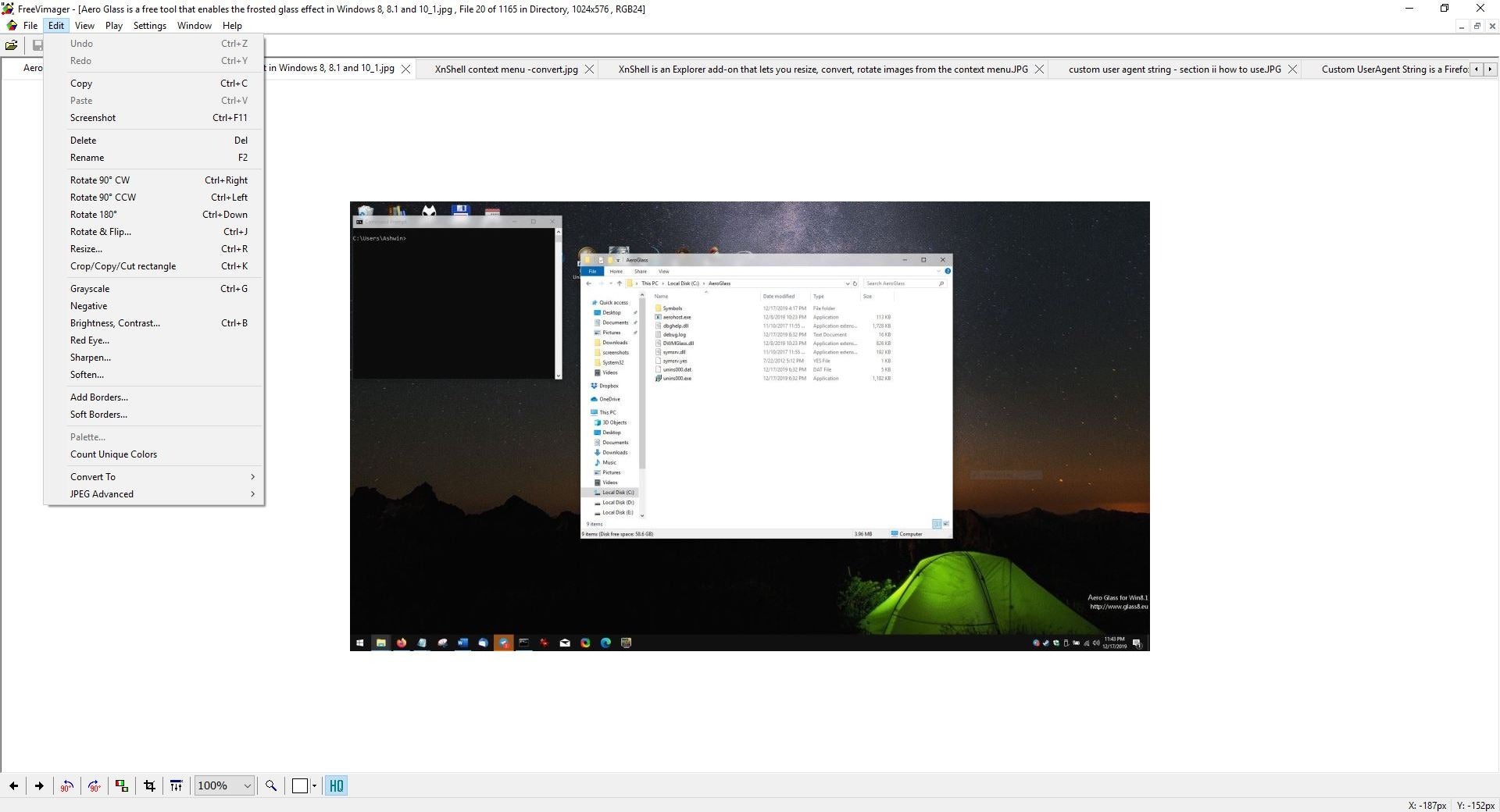
The JPEG Advanced menu allows you to losslessly crop an image, which saves it without compressing the picture. The program retains the EXIF, XMP, JFIF, IPTC, COM, ICC data when you edit images, but you can optionally delete them if you want to.
The screenshot option available from the Edit menu, can be used to snap a copy of the picture you're working with. This also works with the keyboard shortcut Ctrl + F11.
Batch Processing
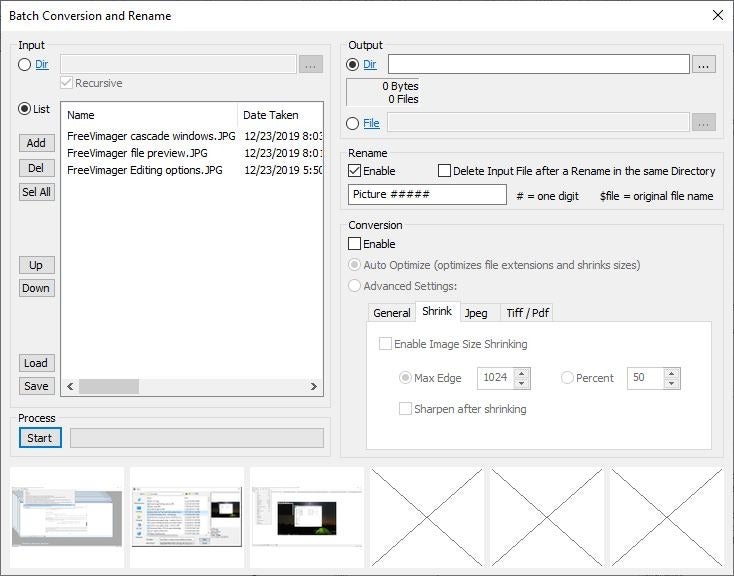
FreeVimager supports batch processing which allows you to rename or convert multiple pictures at the same time, adjust the quality settings, etc. You can access the option from the File menu. The portable version of the program runs directly from the executable, and the settings are saved in an INI file directly. The application's source code is available at the official website.
If you can look past the dated interface, FreeVimager is a good image viewer and the editing options are a nice bonus.
This article was first seen on ComTek's "TekBits" Technology News

- Log in to post comments
