TrayBlank is a freeware tool for managing screensaver settings and turning off the monitor instantly
TrayBlank is a very simple program that offers a quick way to manage your screensaver. Some people like to lock their computer when they are stepping away from it; it's a good habit for your privacy and security especially if you are in a public place or place where others may get near the device.
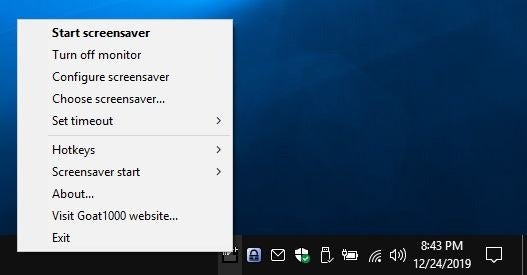
Locking the computer will obviously make Windows switch to the lockscreen which, depending on the version, may display a wallpaper.
Personally, I prefer to see a nice screensaver when my computer is idling and it's usually set to use my wallpapers folder. Now, as you may know, the screensaver depends on two things: screensaver settings and power settings. The latter is the more important one because it may put your computer to sleep before the former can be triggered.
If you want to start the screensaver immediately, TrayBlank is a nice tool. And it has a couple of extra features that you may find useful. The program's name should give you a hint, as it runs from the system tray. Right-click on its icon and you will see a pop-out menu. The first option lets you Start the screensaver instantly; this also works when you double-click on the icon. On the other hand, if you want to save power, the 'Turn off monitor" will likely be your favorite option. This does not put the computer into sleep mode though as it turns off the monitor only.
The Choose Screensaver menu is quite nice, it takes you to Windows' select screensaver screen. Select the "Configure Screensaver" option from the tray icon to open the screensaver settings. Do note that this is only available for the Photos and Text screensavers (default ones in Windows).
Don't want your screensaver starting quickly? Hit the screen timeout menu and choose from 1 minute and up to 120 minutes. While Windows does offer a longer time period, this can be useful if you're temporarily switching to a different duration.
There are three hotkeys that you can use when TrayBlank is up and running:
- Ctrl + Alt + S starts the screensaver.
- Ctrl + Alt + Z turns off the monitor
- Ctrl + Alt + C brings up the screensaver settings.
You can customize the shortcuts from the setup menu.
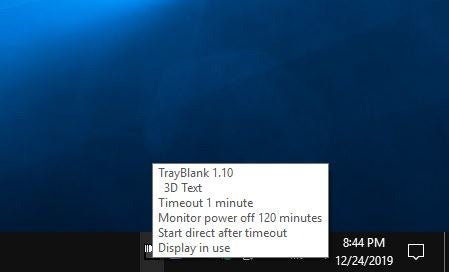
The Screensaver Start menu has 3 settings: Delayed, Directly, and Directly after timeout. When "delayed" is chosen and you double-click the icon, you will notice a slight delay after which the screensaver starts. The 2nd and third options make the program start the screensaver as its own process.
When you use either of those options, the tray icon changes to an arrow icon with a bar below it to indicate the progress of the timeout. If you need more information about the current settings, simply mouse over the icon and you'll view a tooltip that tells you what screensaver is set, when it will timeout, when the monitor will go off, and the selected delay mode.
Closing words
TrayBlank is not meant for advanced users, it is strictly for screensaver aficionados. I find it to be better than Windows 10's approach to screensavers. Navigating to Settings > Personalization > Lock Screen > Screensaver in Windows 10 is annoying. It's not the best place for the settings, is it? It almost feels like Microsoft wanted to do away with the legacy feature. I'm pretty sure some people may not even know that the operating system has the option.
This article was first seen on ComTek's "TekBits" Technology News

- Log in to post comments
