A first look at Kids Mode in Microsoft Edge
Kids Mode is a new parental control feature in Microsoft's Edge web browser that is currently being tested in Canary versions of the browser on US-English Windows and Mac OS systems.
Kids Mode is integrated natively in Edge and may be started from any regular profile. All it takes is to click on the profile icon in Edge and then on the "Browse in Kids Mode" link displayed in the menu that opens.
Edge users don't have to be signed-in for Kids Mode to work, but signing-in will sync settings. The first time you launch Kids Mode you are asked to select an age range; the two options provided are 5-8 years, or 9 and older.
Fun fact: the preferences in the Settings define the second age range as 9-12 years.
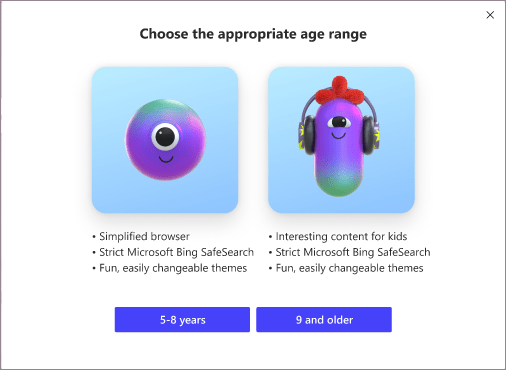
Kids Mode opens in full screen mode and the mode can only be exited if the Windows user enters the account credentials. To exit Kids Mode, select the Kids Mode icon in the toolbar and then "Exit Kids Mode window" from the menu.
One of the main differentiating factors between Kids Mode and regular Internet browsing is that the former limits access to sites in the allow list. The list is prefilled with sites and parents have options to add more sites to the list, e.g. to add a school site or another resource.
Sites that are not on the allow list will show a block page. An option to request the site to be accessed is available, but it requires that the owner of the account enters the device credentials to allow access for the browsing session.
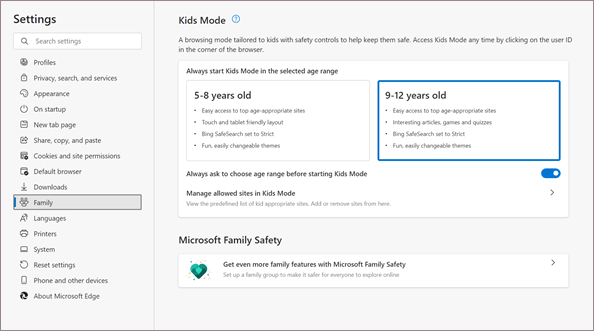
Regular users may manage sites on the allow list under Menu > Settings > Family. There they need to select "Manage allowed sites in Kids Mode" to see the list of allowed sites.
Websites can be added to the list and existing ones can be removed from the list as well.
Closing Words
Kids Mode provides young children with a locked-in environment of sites that they may access. Parents should go through the list of sites provided by Microsoft to make sure that these are appropriate, and may need to adjust the listing based on their children's interests and needs.
Advertisement may still be displayed to children while they use Kids Mode; the installation of a content blocker may help in this regard.
Kids Mode may be launched for other languages in the future, likely with a language-specific list of sites in the allow list.
Google Chrome includes options to create profiles for children in the browser which are limited in several ways. Search results are set to the highest filter setting and parents may access the list of sites their children accessed while using the browser. The browser does not restrict access to an allow list though in the mode.
Now You: What is your take on Kids Mode?
- Log in to post comments
