How to convert WebP images to other image formats
Depending on your web browser of choice, you may have encountered webp images before or not at all. The main reason for this is that the format is not supported by all browsers.
While Chromium-based browsers such as Chrome support it, it is still not supported by other popular browsers such as Firefox or Internet Explorer.
This means that sites that are offering webp images are often making use of scripts that check the browser to deliver either webp or a fallback format if webp is not supported.
You can test this right now by visiting Google Play in Chrome and then in Firefox or Internet Explorer. If you save an image in Chrome it will have the webp file extension while the same file will have a jpg or png extension if you use a browser that does not support the format.
It is still possible that you encounter webp images though. Maybe you have downloaded a zip archive with several webp files included or downloaded webp files using Chrome to your system.
That's when you may run into another issue: opening webp images on the local system. Not every program supports webp out of the box.
My favorite image editor Paint.net for example does not support it natively. There is a plugin however that you can use to add support. All you need to do is move the files inside the archive into the Paint.net FileTypes' directory. Once done, webp files can be loaded into Paint.net and converted into other image types.
This works well if you want to convert one or a handful of webp images. If you have a bunch of them you may prefer to use a dedicated image converter instead.
One of the programs supporting webp is XnConvert. It is available as a portable version for Windows and also for Mac and Linux systems.
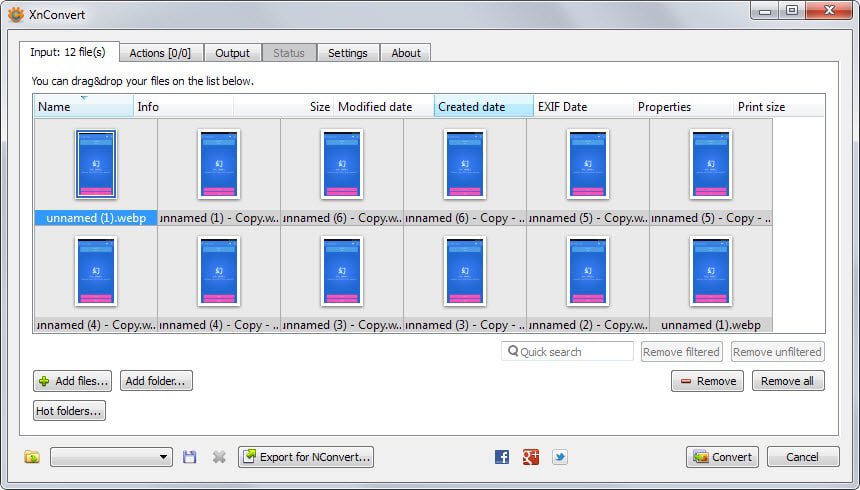
Here is how you convert as many webp images as you like in three simple steps.
- Drag and drop the webp files into the program interface. They should be listed with their name and a thumbnail preview.
- Switch to the output tab and select the format that you want the images to be converted to (e.g. jpg). You can change the output folder and naming scheme as well if you want but that is optional. If you don't make any changes the converted files are saved in the same directory as the source files.
- Click on the convert button.
That's it. It is a great solution as you don't have to install a codec or plugin first before you can convert the images to another format and because it is cross-platform.
Note: Google created a webp codec for Windows that you can install that adds support for the format to the operating system. The effect is that you see webp thumbnails in Windows Explorer and can browse the images in the default photo viewer as well. Programs that use system-wide codecs may pick it up as well.
If you prefer not to install or run any software locally try Cloud Convert. It is a free online service that you can use to convert webp to jpg. It requires no registration or account at the time of writing.
This article was first seen on ComTek's "TekBits" Technology News

- Log in to post comments
