Google improves Chrome’s power efficiency by pausing (some) Flash contents
Websites go overboard sometimes with Flash contents which you may notice as it may stop web browsers dead in their tracks, consume lots of battery if you are on a mobile device, or use lots of cpu cycles.
Whatever it is, it is usually easy to distinguish between relevant and irrelevant content. For instance, if you are on a video site the video that is playing is relevant and important, but the Flash ad that is displayed somewhere on the site may not be.
There are other examples where some Flash contents may not be super important or important at all, for instance on gaming sites that display Flash chat or advertisement.
Google implemented a new feature in Chrome Beta (and Dev, Canary and Chromium) that you can use to make the browser distinguish between important plugin content and unimportant content.
Enable the feature
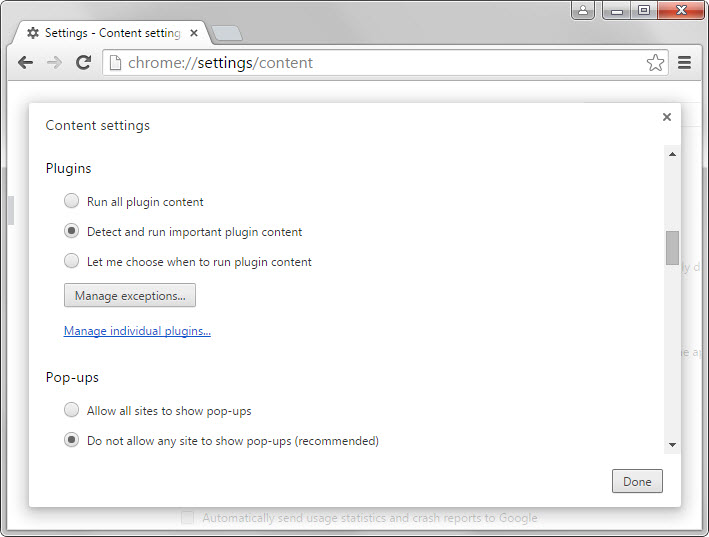
I checked whether the feature is auto-enabled in the most recent Chromium and Canary builds of Chrome on a desktop and discovered that it was not enabled.
Google notes in the announcement however that the feature will be enabled by default for beta users of Chrome starting today.
You may want to check the preference to make sure that it is indeed enabled, or to enable it if it is not the case.
The easiest way to enable or disable it is the following:
- Load chrome://settings/content in the Chrome address bar and hit enter.
- Locate Plugins on the page that opens and check if "Detect and run important plugin content" is enabled.
- The feature is active already if that is the case. If not, switch to it and hit done afterwards to enable it.
How it works
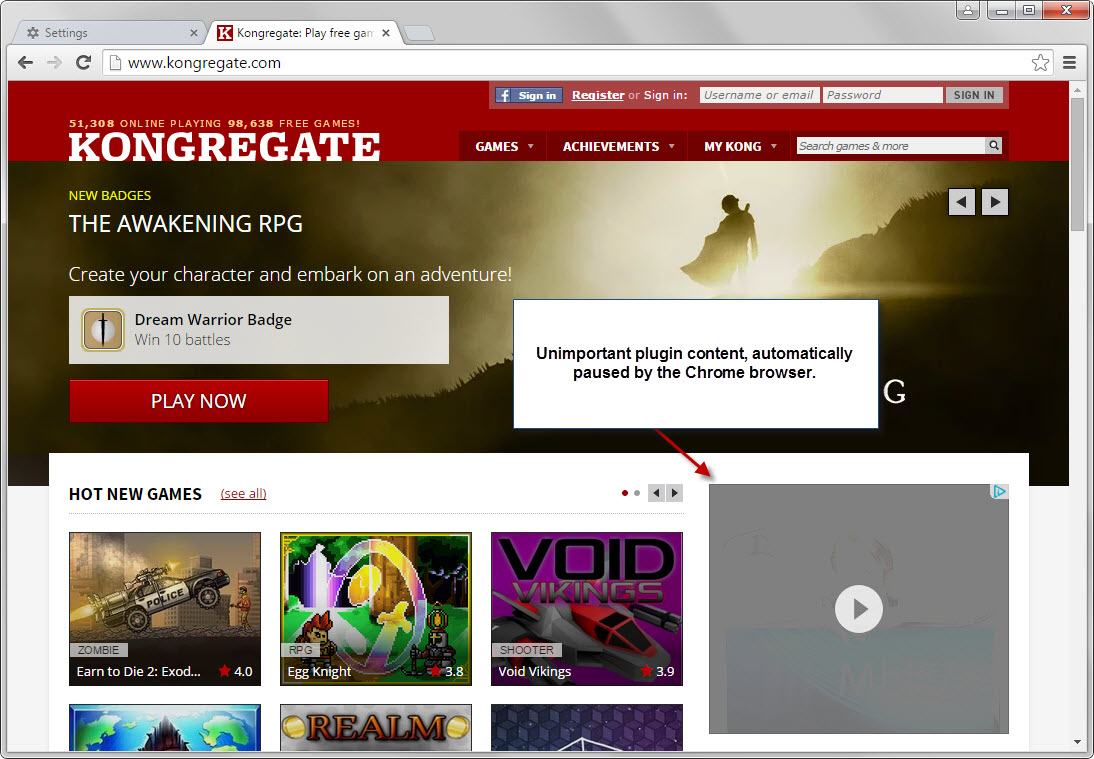
Google revealed the following information about the new plugin setting:
When you’re on a webpage that runs Flash, we’ll intelligently pause content (like Flash animations) that aren’t central to the webpage, while keeping central content (like a video) playing without interruption.
The feature itself seems to use the same methods as click to play. If you see a click to play icon on websites after enabling the feature, you know that the content has been paused by the browser because Chrome rated it as unimportant.
A click on the item loads it in Chrome. This is useful if items were incorrectly identified as unimportant.
Closing Words
Chrome's new "detect and run important plugin content" feature seems to be a semi-automated click to play version. Instead of blocking all plugins from running by default, Chrome decides which content to run in the browser when a page opens.
Users who want more control over the process may want to enable click to play instead in Chrome as it provides better control over plugin content.
This article was first seen on ComTek's "TekBits" Technology News

- Log in to post comments