Linux Mint window customization options outshine Windows
Whenever I'm not at home, I'm taking my ThinkPad laptop with me hat I installed Linux Mint on. While I could run a flavor of Windows on the device as well, I made the deliberate decision to install Linux on the device to discover what it has to offer.
I discovered the window customization settings recently on the system and have to admit that I wish that Windows would offer similar options. While it is certainly possible to use third-party programs for that on Windows, at least for some functionality, there is nothing comparable when it comes to native Windows customization options.
There is probably a faster way to open the window customization settings but I opened them via Menu > Preferences > Windows.
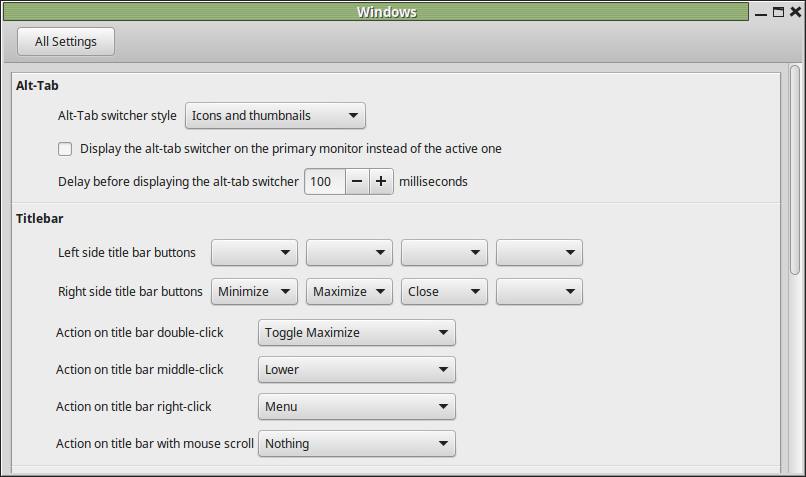
The Titlebar section highlights several features that Windows does not support by default:
Customize the buttons that are displayed in the titlebar
On Windows, you get minimize, maximize and close only. Using the Windows menu, it is possible to display up to six different buttons in total (placed on the left or right).
The additional buttons that you may add are menu, sticky and shade. Menu displays the window menu, sticky sets it to be on top and shade adds a roll-up feature to it so that only the titlebar of the window is displayed when it is activated.
You may furthermore customize actions on mouse clicks. The default actions are to maximize on double-click, to lower the window so that it is only displayed in the taskbar on middle-click, and to display the menu on right-click.
Toggle options that you may replace existing clicks with are always on top, to roll-up the window, to maximize vertically or horizontally, and to toggle all workspaces.
It is furthermore possible to define an action when you mouse scroll on the title bar.
Window Focus features
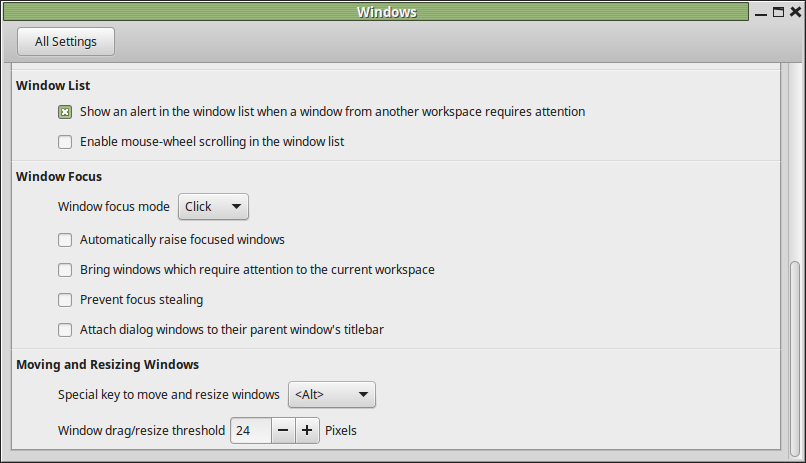
The focus dialog lists two interesting settings. The first prevents focus stealing when enabled. This can be useful for instance if you need windows to keep focus no matter what, for instance while writing an article to prevent focus stealing and thus sending what you write to the new window and not the original application.
The second feature brings windows that require attention to the current workspace. Linux supports different workspaces that you can run programs on (Windows 10 introduces this natively to the Windows world).
Closing Words
The majority of features are available through third-party programs on Windows. You may for instance use Stop focus stealing to prevent that from happening or WinRoll to add the roll-up feature to the operating system.
This article was first seen on ComTek's "TekBits" Technology News

- Log in to post comments