How to change the default Microsoft Edge download location
One of the core shortcomings of Microsoft Edge, the new default browser that ships with Windows 10, is that it lacks customization options.
While it ships with some, most are either difficult to change or missing. If you want to change the default download folder for instance, you will notice that this is not possible from within the browser itself.
There is simply no option included in the settings to do so. Windows 10 itself offers two options to change the default download folder of Microsoft Edge on the system.
Changing the default Edge download folder: using the Windows Registry
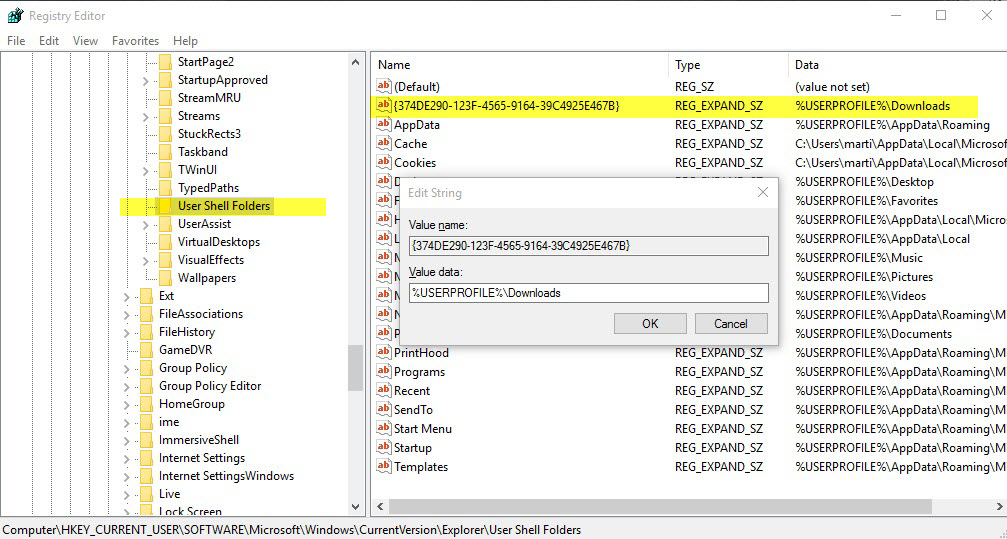
- Tap on the Windows-key, type regedit and hit enter.
- Confirm the UAC prompt if it comes up.
- Navigate to the key HKEY_CURRENT_USER\Software\Microsoft\Windows\CurrentVersion\Explorer\User Shell Folders
- Locate the data value %USERPROFILE%\Downloads on the right.
- Double-click on it and change the value to another location on your computer, e.g. d:\downloads
- Restart the PC, kill explorer.exe or log off and on again to enforce the change.
This method works well but it is not the recommended method to set a new default download folder on Windows 10 machines.
Setting a new Microsoft Edge download folder: the easy way
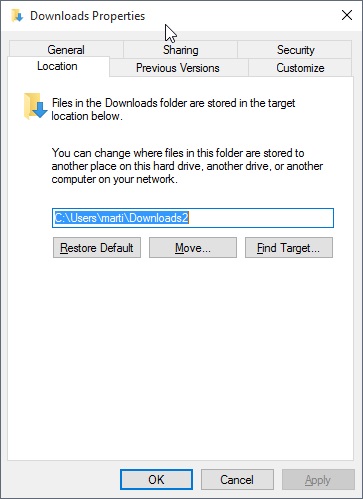
The download folder can be changed in File Explorer, the former Windows Explorer, directly.
- Open File Explorer by clicking on the folder icon in the Windows Taskbar, or with the shortcut Windows-e.
- Locate the Download folder on the left side, right-click on it and select properties from the context menu.
- Switch to the location tab in the Downloads properties.
- There you find the current location listed. If you want to set a new folder without moving existing files, simply enter the new path, e.g. d:\downloads and hit apply afterwards.
- If you want all existing files to be moved, click on move instead, pick a new folder location, and select yes when the move folder prompt appears.
- Microsoft Edge will use the new folder for all downloads from that moment on.
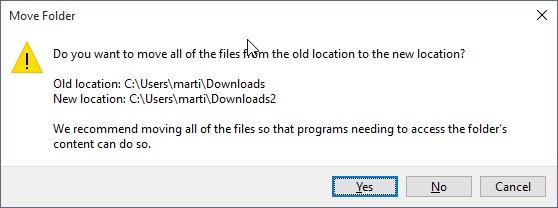
You may undo the change at any time by clicking on the "restore default" button in the download properties window. This resets the download folder to the default value.
Tip: You may use the same process to change the location of other system folders, Documents, Pictures and so on, as well. Just right-click on them and follow the instructions above to set a new folder for them.
This article was first seen on ComTek's "TekBits" Technology News

- Log in to post comments