Cloudshot: screen capture software with upload feature
Cloudshot is a free screen capture program for Microsoft Windows devices that is easy to use, and supports local and online storage locations.
The name of the application reveals one of the program's main features already: the ability to upload screenshots that you take to various online services that it supports.
The service supports Dropbox, Google Drive, OneDrive, and Imgur when it comes to online services, and custom FTP servers as well.
While dead easy uploads are one of the program's strengths, users don't have to make use of the functionality at all to make use of the program.
Cloudshot
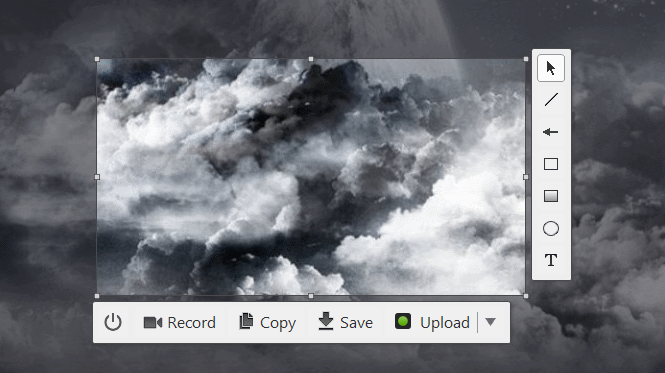
The program tries to map the Print-key on the keyboard to its main capture functionality. It displays an option to open the settings if that fails, so that you can map the main capture key and others there then manually.
The two main options you have are to set hotkeys for taking a screenshot, and for starting a new animated gif recording. If you want to record video, you may also change the start/pause and finish recording hotkeys; mapped to F10 and F11 by default.
The settings allow you to configure each online service individually. Imgur allows you to upload images anonymously, all other services become available only after you sign in to a user account.
The features provided by each are identical. You can change the link type from direct, which opens the image on its own, to linking to a web page instead that shows a preview of the image instead.
The two other save locations you can configure in the Cloudshot settings are FTP and local/network. FTP requests a path and authentication information (or anonymous if supported), local folders only that you specify a local or network folder as the save location for screenshots or video recordings.
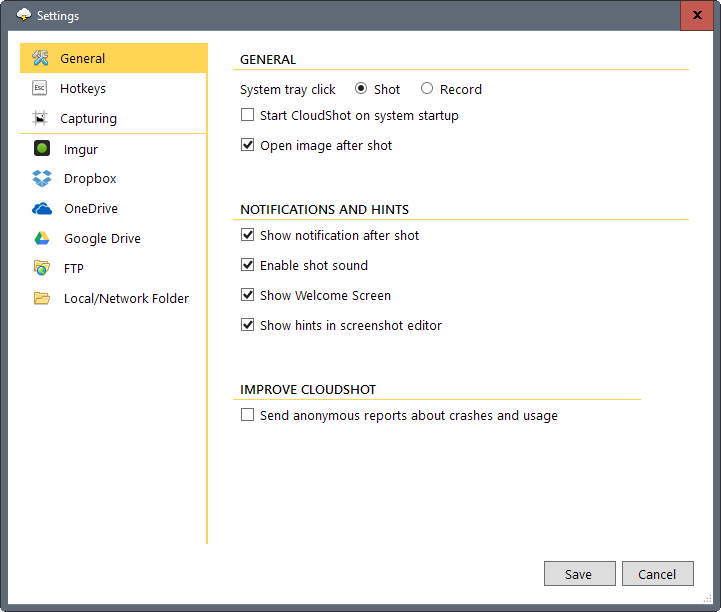
The remaining preferences provide you with options to change the image output format from png to jpg, to include the mouse cursor when you capture screenshots, and to change the recording time from the default 30 seconds to another time interval.
You may also want to disable the "send anonymous reports" while you are at it, and disable some of the notifications and hints the program displays to you.
The capturing process is well thought out. Once you activate it using the hotkey or by clicking on the program icon in the system tray, you will notice that the screen is turned into a selection area.
Simply draw a rectangle around the area that you want to capture, or use the suggested boxes the program highlights when you move the mouse over them, to start the capturing.
Controls are displayed then next to the selected area that allow you to edit the screen capture. Included are options to add text or arrows, and to use a couple of other drawing options such as one that draws a rectangle around part of the shot.
The bottom bar that is displayed as well lets you save the image to the local system, copy it to the clipboard, upload it to a configured online service, or to start a new recording instead.
One interesting feature of the recording interface is that you can enable a mode that follows the mouse. This moves the area that is recorded as you move the mouse.
Caveats
Cloudshot works really well for what it offers. A couple of options are missing that I'd like to see though. There is no option to blur or hide content from screenshots for instance, no option to capture scrolling windows, and few options when it comes to the support formats. You cannot change the fps for animated gifs for instance, and there is no option to change the quality of saved jpg images either.
I'd also wish there would be a history feature that would keep track of all the images that you saved locally or uploaded to online services. While recent shots are displayed, the listing is limited to just that and does not offer a complete history.
Closing Words
Cloudshot is a well designed screen capture software for Windows. It is especially useful if you want to save screenshots or animated gifs online at times, but can be used without online connection whatsoever as well.
Now You: Which screen capture software do you use, and why?
This article was first seen on ComTek's "TekBits" Technology News

- Log in to post comments